Best Free Background Color Changer Online
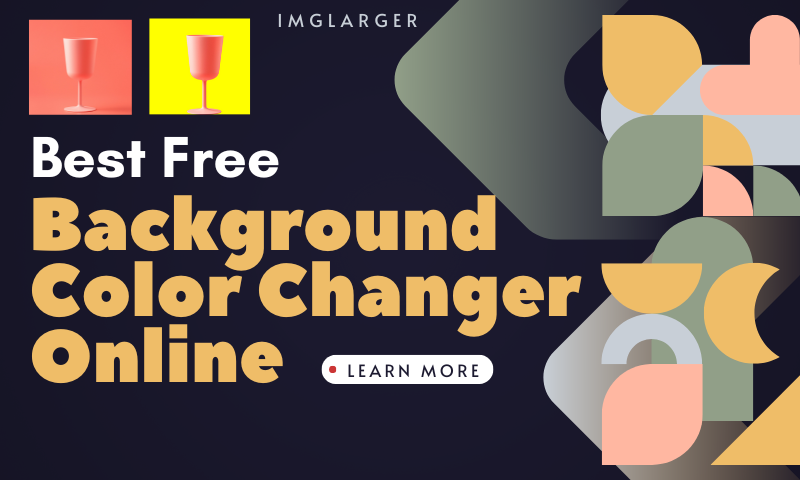
In image processing related to background processing, changing the background color and removing the background are often needed. Are you talking about removing the background of an image and then placing the image on top of the color layer you want to change to get a new background color?
Is there a more efficient way to change the background color than the traditional way? Let's take our questions and move on.
Importance of Background Color Changing
Changing the background color of an image can enhance visual appeal, ensure focus, and maintain professionalism. It allows the subject to stand out, reduces distractions, and reinforces the brand image through consistent use.
This technique is essential in e-commerce product photography, where a clean, uniform background can influence purchasing decisions. Additionally, changing the background color provides versatility, adapting the image to different themes, seasons, or occasions, and helps correct lighting or color balance issues.
Changing background colors can significantly improve the effectiveness and impact of visual content in various applications.

What is a Background Color Changer?
A background color changer is an online tool or software that allows users to modify the background color of an image. It usually works by identifying the background of an image and providing the option to change its color to another color. These tools utilize various algorithms to ensure seamless changes that look natural and professional.
How Does Background Color Changer Works
Background color changers use advanced algorithms and machine learning techniques to detect the edges and contours of the subject in an image. Once the subject is isolated, the tool allows users to select a new background color or pattern.
The process usually involves simple steps: uploading the image, selecting the desired background color, and applying the changes.

Key Features of a Good Background Color Changer
User-Friendly Interface
A good background color changer should have an intuitive and user-friendly interface that is easy for users of all skill levels to navigate and use effectively. Clear instructions, simple controls, and an organized layout create a positive user experience.
High-Quality Output
The tool should produce high-quality results that look natural and professional. This includes accurate edge detection, seamless color blending, and handling high-resolution images without compromising quality.

Speed and Performance
Efficient performance is crucial for any online tool. A good background color changer should process images quickly and provide real-time previews of changes. This ensures that users can make adjustments without experiencing significant delays.
Compatibility with Different Formats
The tool should support various image formats such as JPEG, PNG, BMP, and GIF. This ensures that users can work with different types of images without converting them to a specific format.
Additional Editing Tools
While the primary function is to change the background color, additional editing tools can enhance the user experience. Features like cropping, resizing, applying filters, and adding text or stickers can give users more creative options and versatility.

AI Background Remover From AI Image Enlarger
ImgLarger is an online AI image editing tool. As its name suggests, its star feature uses Artificial Intelligence to improve image quality without degrading it.
In addition, he has 10 image editing features, including sharpening, noise reduction, cartoon drawing, erasing unwanted objects, coloring images, and removing backgrounds.
It is usually used for editing personal photos, professional graphics, and e-commerce product images. The platform typically offers a straightforward user interface that makes it accessible to users of all skill levels.
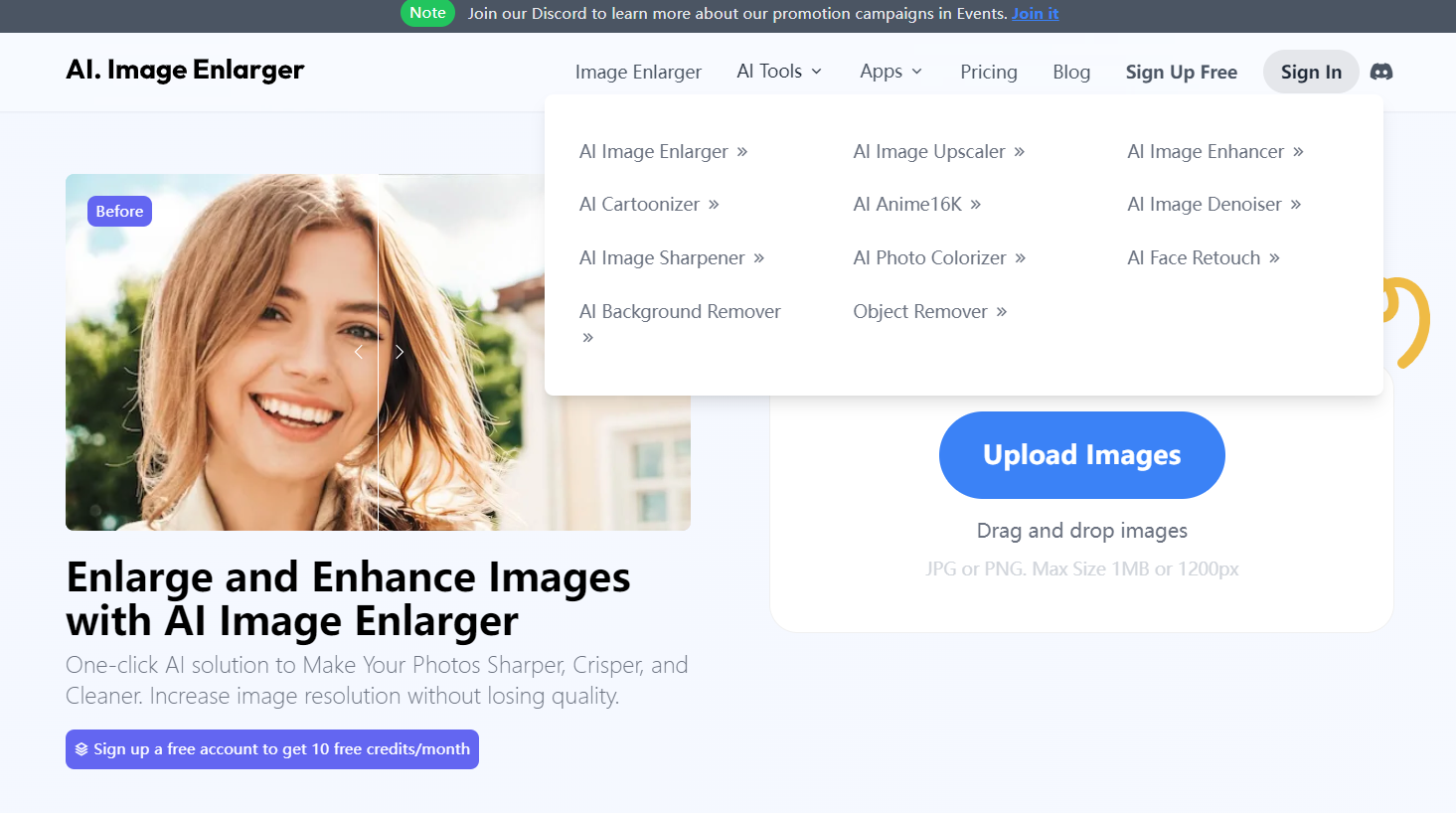
How to Use Imglarger Remover Background from Photo
- Step 1: Go to Imglarger, click "AI Tools" in the navigation bar, and select AI Background Remover to enter the background removal interface.
- Step 2: On the left side of the page, we will see the comparison examples before and after removing the background, and on the right side of the page, you will see a blue button, "Uploaded Images." click on it, and you can upload the images you need to process.
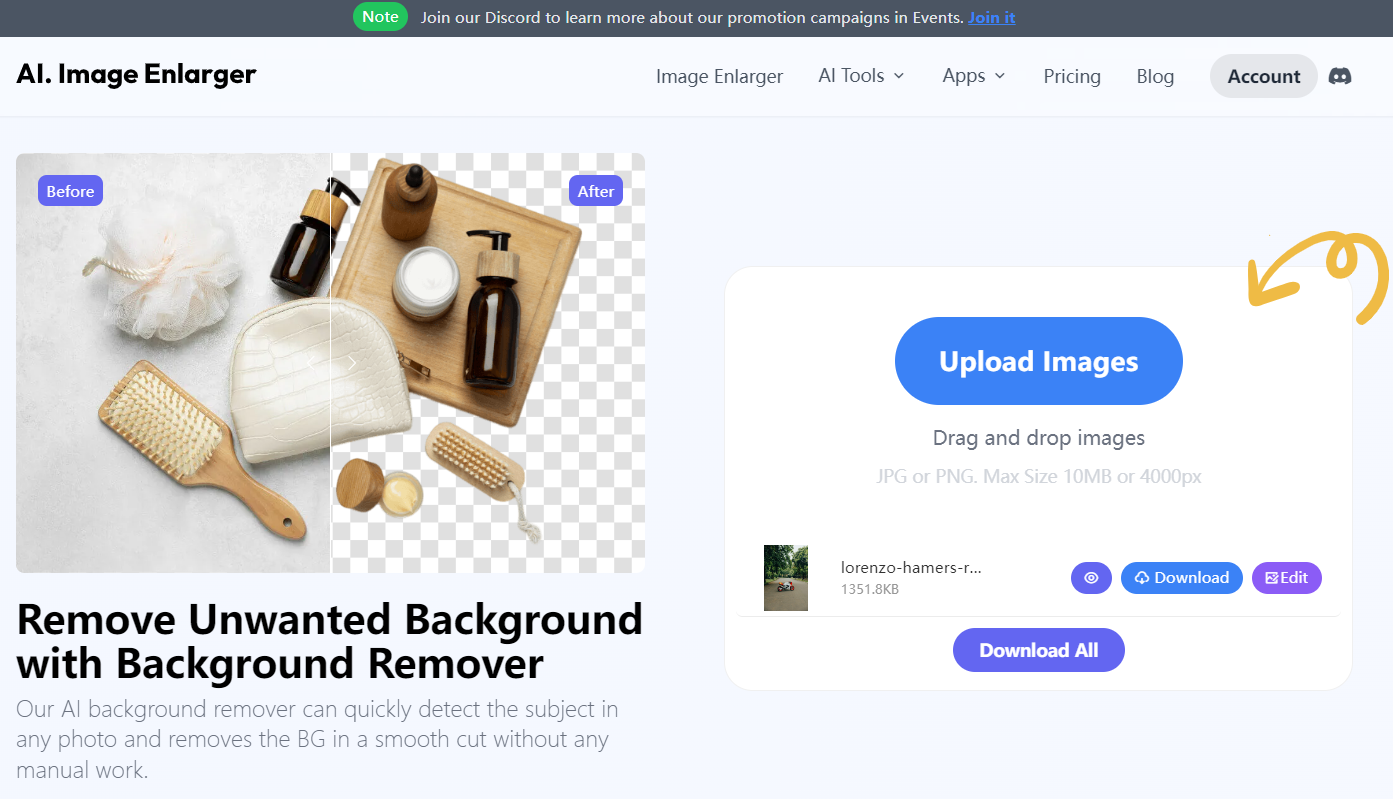
- Step 3: After uploading, you will see two buttons, "Edit" and "Start," behind the image. The Edit function allows you to crop, rotate, add filters and stickers, and make basic parameter adjustments. To finish editing, click the yellow " Done " button in the upper right corner. Click "Start" to start removing the background.

- Step 4: Wait for a few seconds to finish processing; after processing is complete, click on the picture behind the small eyes to wake up to preview the effect of erasing. Download it locally by clicking "Download".
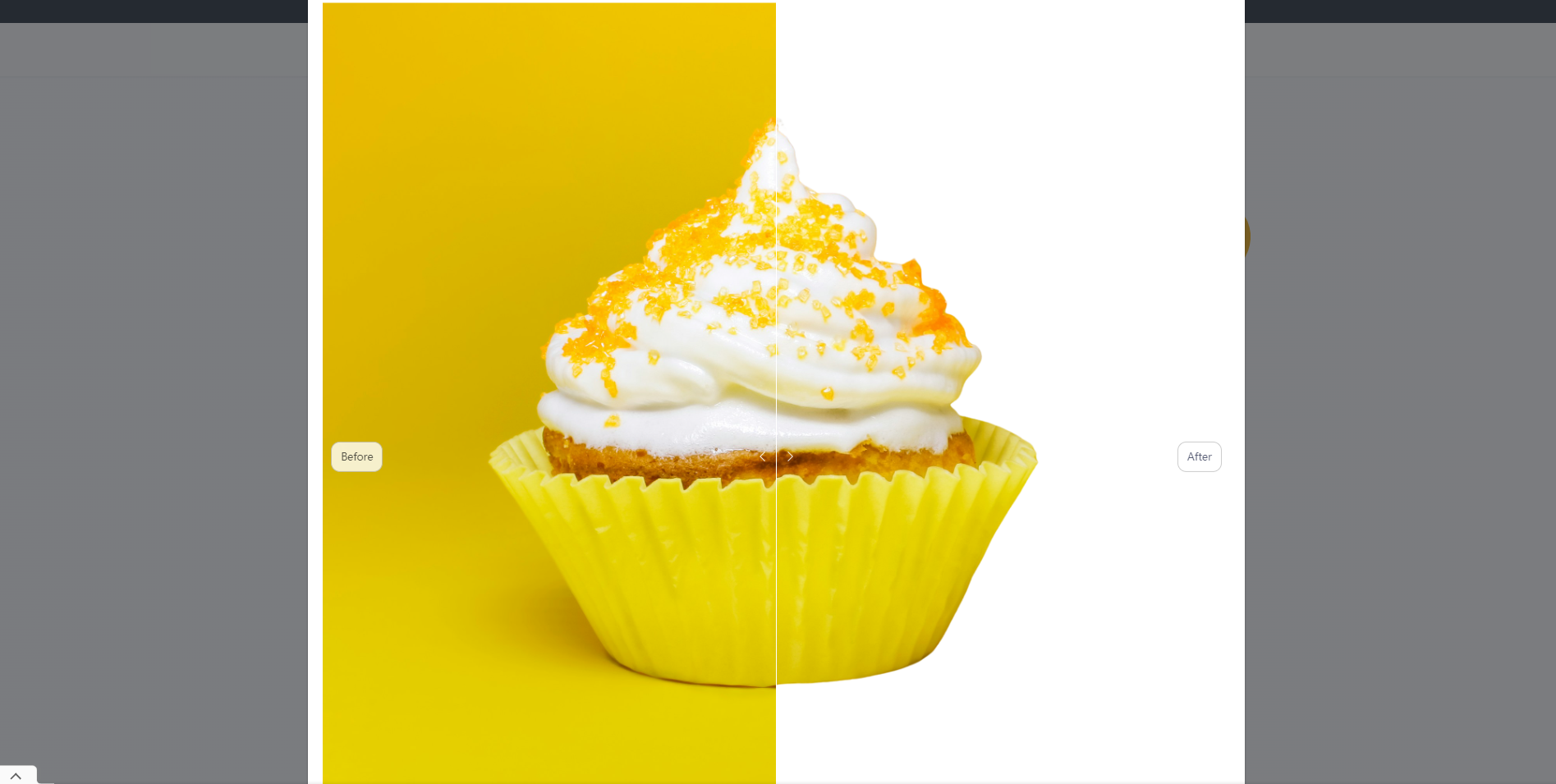
How to Use a Background Color Changer from Bgeraser
Bgeraser utilizes advanced artificial intelligence technology to simplify the background removal process. Bgeraser combines machine learning algorithms with a user-friendly design that delivers accurate results while focusing on the user experience. It can be used by everyone, regardless of technical expertise.
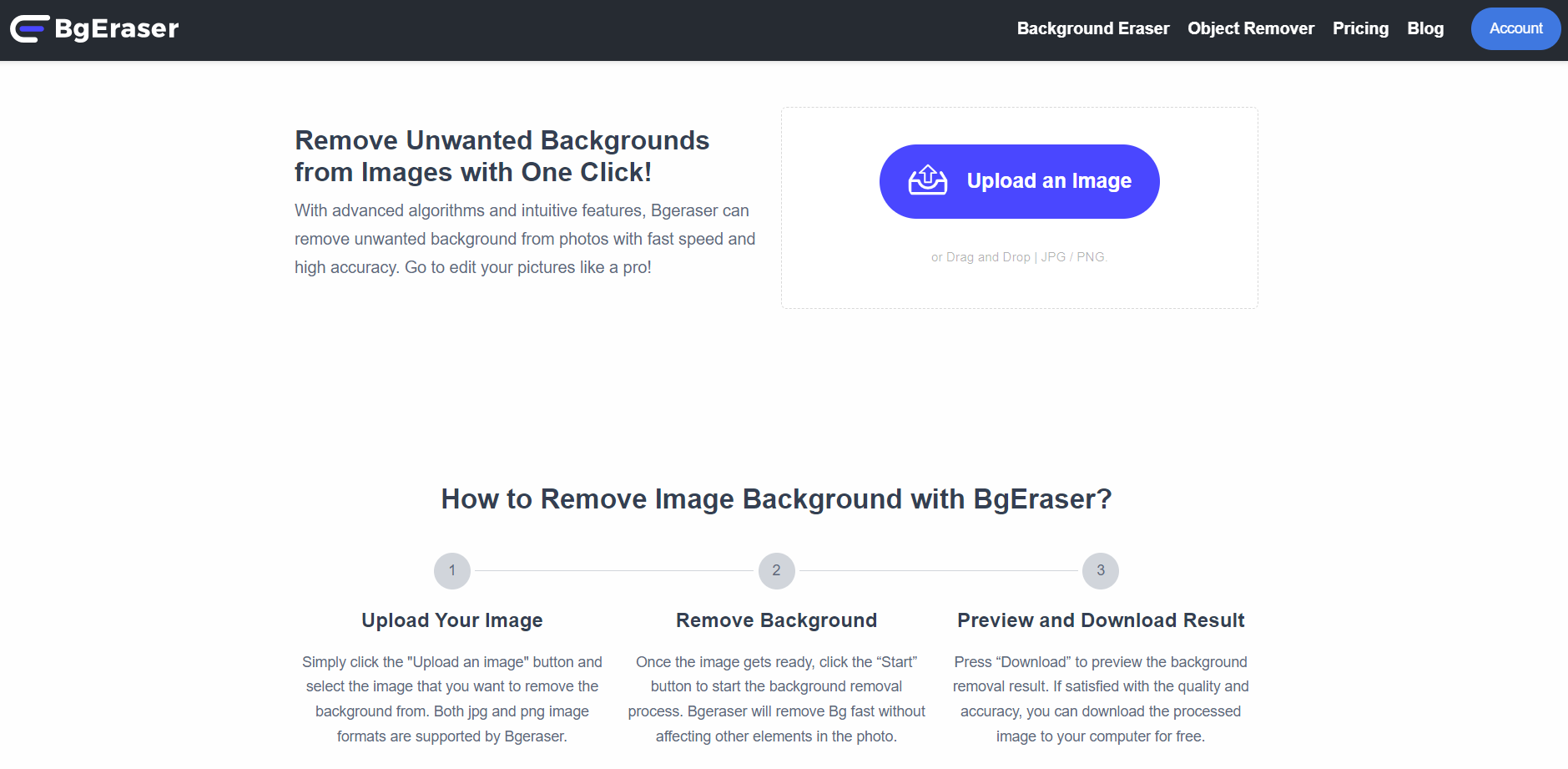
Step-by-Step Guide to Using Bgeraser
- Step 1: Go to the Bgeraser homepage and click "Upload An Image" to upload the image you want to change the background.
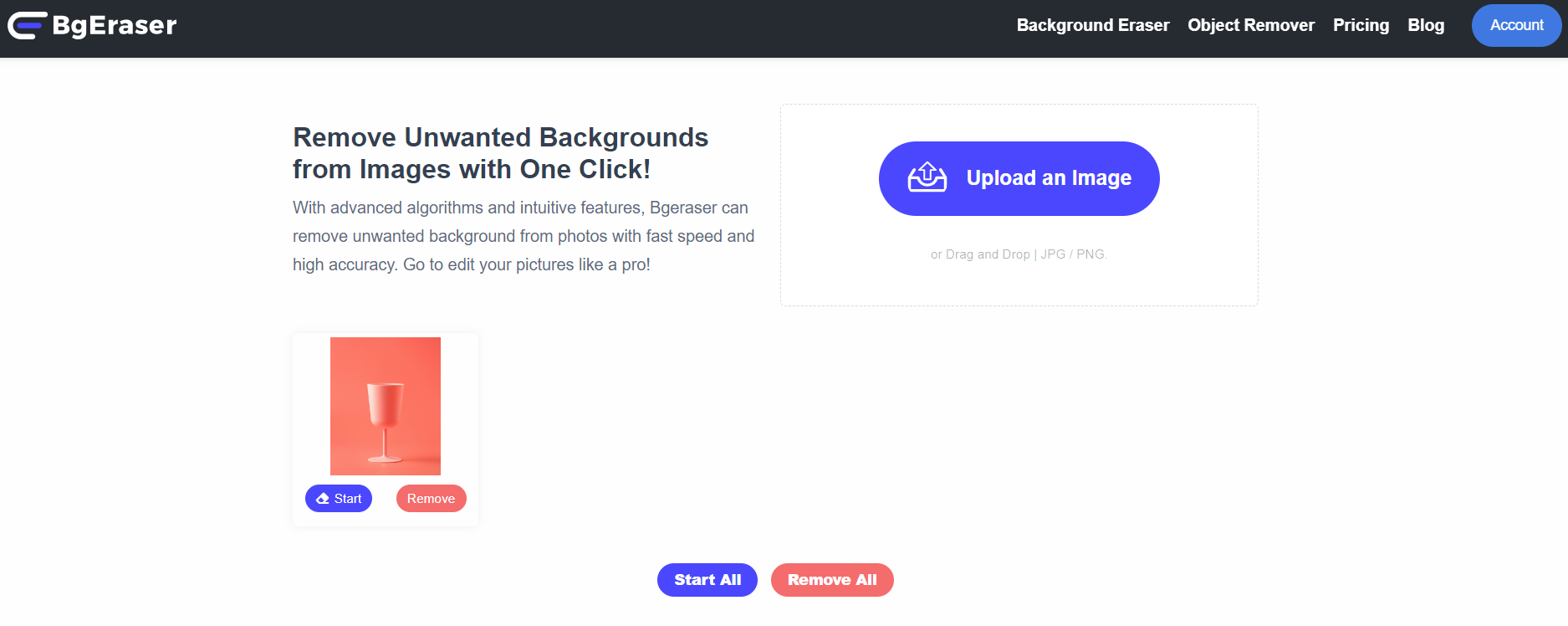
- Step 2: After uploading, click the blue "Start" button under the card you just uploaded to remove the background and wait a few seconds for the process to be completed. You will see a preview of the thumbnail image with the background removed.
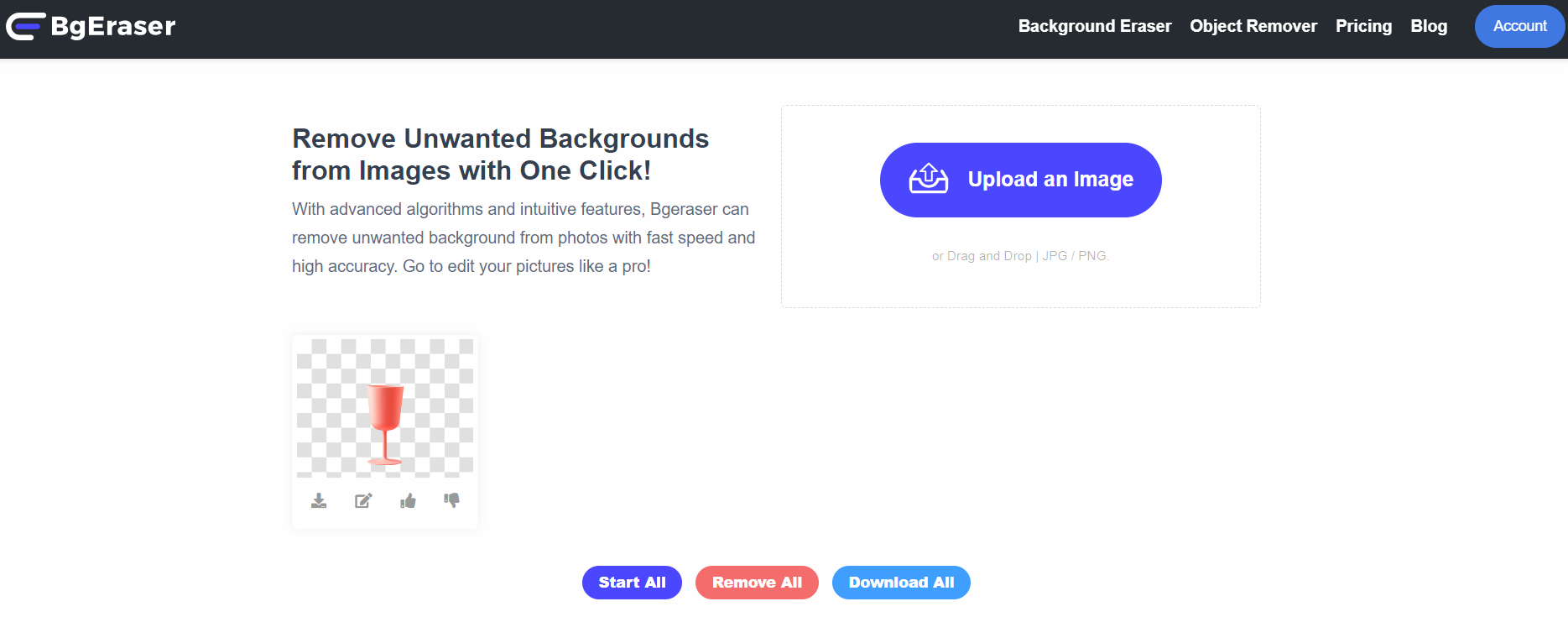
- Step 3: The first one below the thumbnail is the download button; there isno need to change the background to save it locally by clicking the download button. The second one is the image edit button. To change the background color, click on the Edit button.

- Step 4: Go to Edit Clean to choose the desired background color. The second color block can be customized to the desired background color. When you are done, click the Download button at the bottom right corner.

Latest Innovations in Background Color-Changing Technology
- AI and Machine Learning Integration: Integrating AI and machine learning has significantly improved the accuracy and efficiency of background color changers, allowing for more precise edits and better user experiences.
- Enhanced User Interfaces: Developers continually enhance user interfaces to make these tools intuitive and easier to use, even for beginners.
- Mobile App Developments: Many background color-changing tools are now available as mobile apps, allowing users to edit images.
Conclusion
We explored the best free background color changers available online, Imglarger and Bgeraser, detailed their features, and provided step-by-step guides.
Choosing the right background color changer depends on your specific needs and preferences. We recommend trying out a few different tools to find the one that best suits your requirements. With the right tool, you can achieve professional-quality results and effortlessly enhance your images.
