Which Software Enhance You Photo Better Imgupscaler Vs. icons8 Vs. Gimp
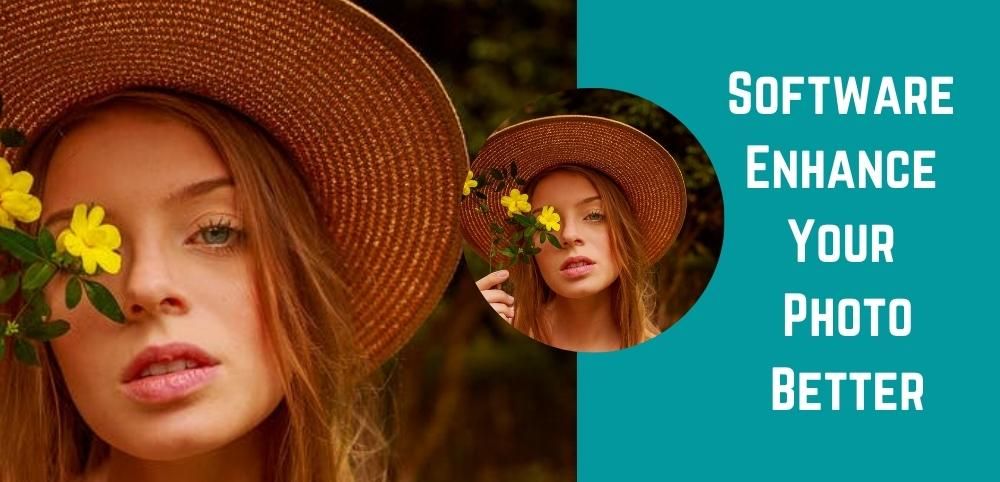
What do you see when you open your social media accounts? It's mostly photos. Your friend's picture for the day, variety of memes, and social media posts containing loads of information. Images are what we see the majority of the time in our use of our phones and computers, and they are one of the mediums of communication we depend on.
If you're wondering how a high-quality picture makes a difference compared to a low-quality image? Well, we're here to talk about the importance of high-resolution photos and how you can transform your own by using photo-enhancing software found across the web.
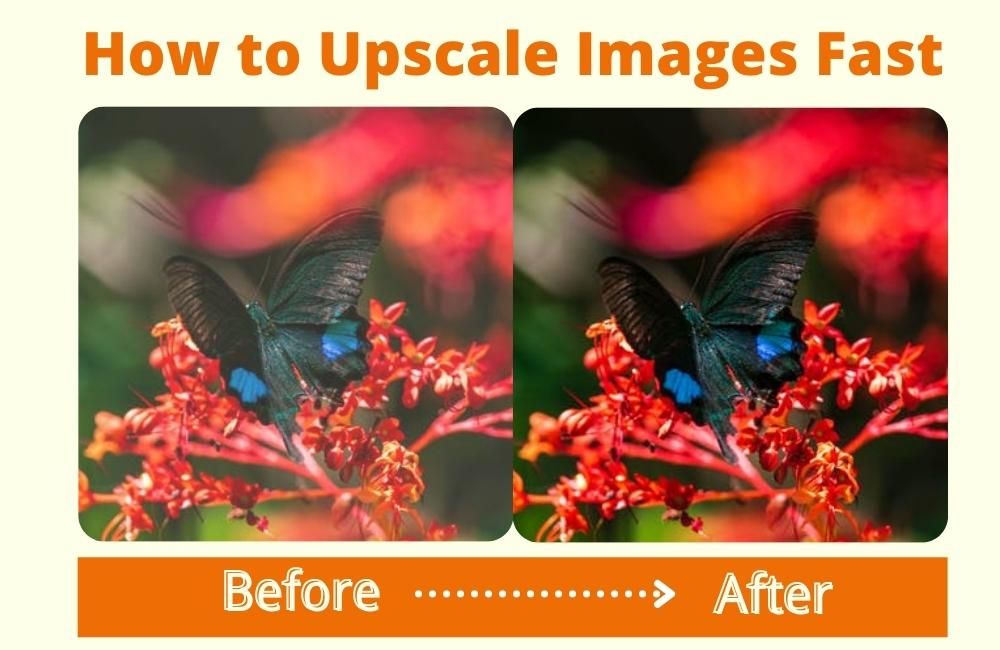
What Makes a Good Photo Upscaler?
A high-definition photo is better than a low-quality one? How? Well, imagine you're viewing a low-quality picture, then you suddenly see one that is of a higher quality. Wouldnt you be attracted to the latter? A higher-quality photo attracts more attention and gives the reader a better viewing experience.
A good photo more upscale should be able to provide you with the following things:
- 1. Options in photo enlargement
If you need a photo upscaler, we recommend that you find one that enlarges your photo without sacrificing quality as most photos-when stretched-will change their resolution automatically.
- 2. Budget-friendly
Not everything comes free, but if you do find a photo upscaler that's free, good for you! If not, try and look for the budget-friendly option while still having essential features that you can use.
- 3. Easy to use
UI is important to all websites. A good photo upscaler software will have a simple UI where all you need to do is click and drag, then voila! You got yourself a high-definition photo.
- 4. Other features for a photo
A photo upscaler should not just have one part but have more than one available to manipulate your pictures in the get-go.
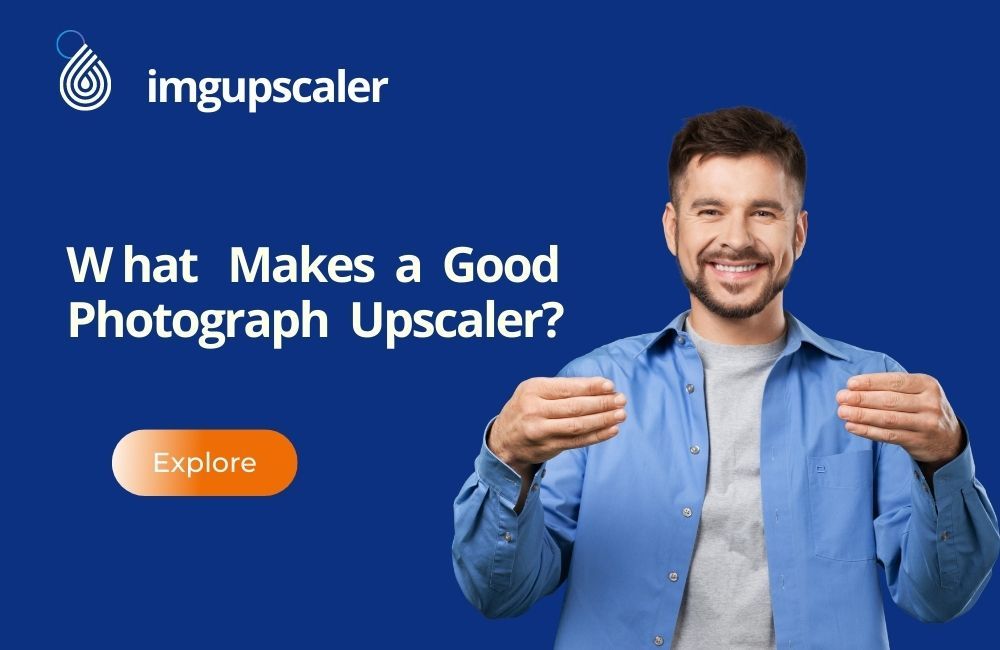
The most important feature the photo upscaling software should have is manipulating a single image with different effects such as noise-reduction, sharpening, and more. You won't have to go site-to-site to find a feature for each aspect of your photo.
What Software Can Enlarge Photo Fast?
1. Imgupscaler
By using an AI to upscale your images, Imgupscaler performs next-level enchantment to your photos with a faster, reliable, and safer process.
1.1 How Does Imgupscaler work?
- Step 1: Go to the official website of imgupscaler: https://imgupscaler.com/.
- Step 2: Drag or Drop a maximum of 10 images to the space provided.
- Step 3: Click Start All and wait until your batch of photos becomes upscaled.
- Step 4: Press the Download button to preview the results on a new page.
- Step 5: Right-click the mouse, click “Save images as” to download the image on your desktop.
Before and After Effects:
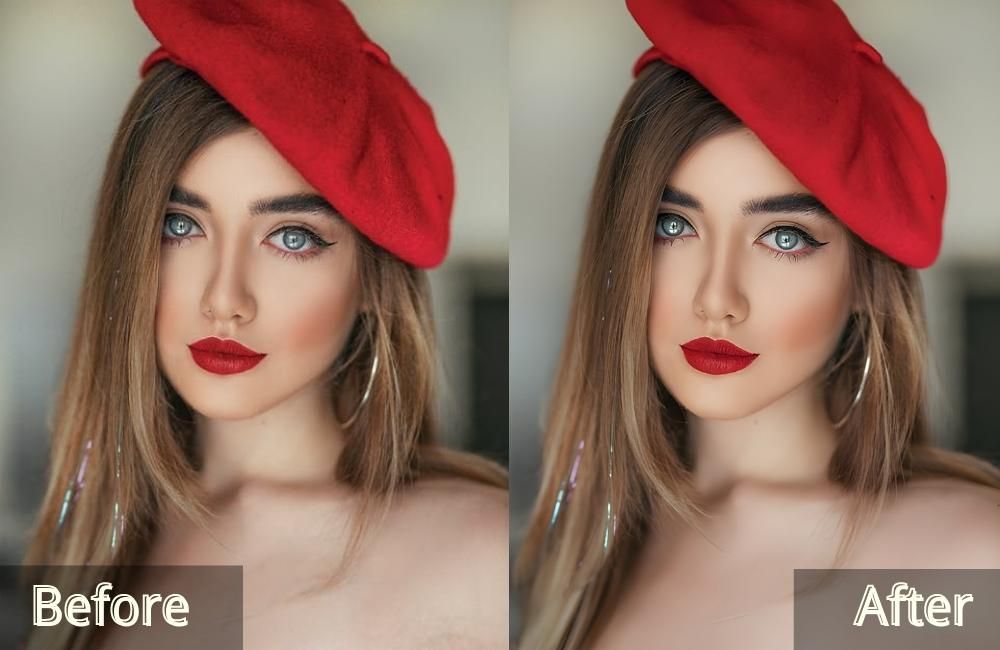
1.2 Features of Imgupscaler
- AI Super Resolution Technology enhances your photo to the highest quality.
- Enhance image in batches, so you don't have to wait longer.
- Safe and secure for you to use anytime you want.
- Free for use: you don’t need to pay for the upscaling or downloading.
2. GIMP
An open-source editor that supports multiple plug-ins, GIMP allows you to choose how you want your photos to look after manipulation and editing.
2.1 How Does GIMP work?
- Step 1: Go to the website and download the GIMP program first.
- Step 2: Install the GIMP on your computer correctly.
- Step 3: Once installed, open GIMP. Go to File >Open and select an image from the computer.
- Step 4: Click Image > Scale Image to open a dialog box.
- Step 5: Input the new value for Width and Height pixels.
- Step 6: Select the interpolation algorithm.
- Step 7: Apply the changes by clicking the “Scale” button.
Before and After Effects:
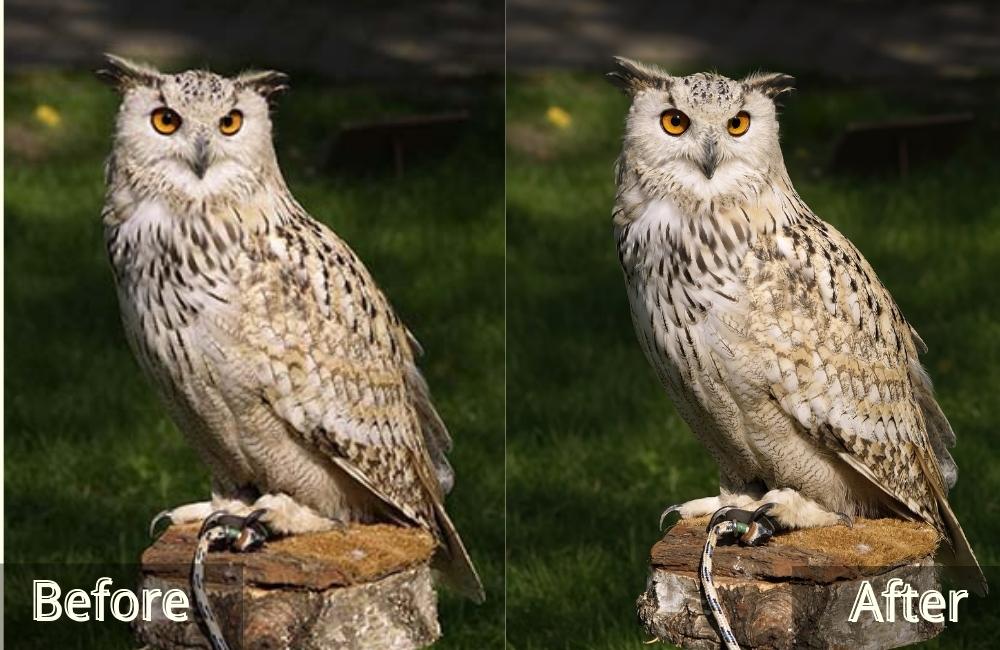
2.2 Features of GIMP
- The open-source editor lets you manipulate your photo your way.
- A variety of plug-ins gives more options to design and in operating GIMP.
- Different elements that support logos, icons, graphic design, and elements are available.
3. Icons8
Through automation and AI, icons8 lets you fully customize your photo with numerous features that would certainly make your image attention-grabbing.
3.1 How Does Icons8 Work?
- Step 1: Visit the Icons8’s image upscaler by clicking https://icons8.com/upscaler.
- Step 2: Click the “Browse” button to upload the images you want to upscale.
- Step 3: Wait 10 seconds for the automatic upscaling process.
- Step 4: The system default is to enlarge the image by 2x. You can choose to zoom in 4x.
- Step 5: Preview the details and save the final results by clicking the “Download” button.
PS: You may get an API Key for more customization and options, but it's a paid plan.
Before and After Effects:

3.2 Features of icons8
- Full automated AI and processes enlarge and upscale your photo to its highest quality.
- Different art designs are compatible with their software.
- You can create your photo design with their built-in creative tool.
- Free to upscale 3 images. For more upscaling requirements, you need to upgrade accounts.
Which is the Best Image Upscaer: Imgupscaler vs. Icons8 vs. Gimp
1. Support platform: GIMP
As stated before, GIMP has multiple plug-ins that you can use to customize your photo. This shows that they allow freedom and variety to make your image unique, making GIMP an excellent support platform for artists and hobbyists.
2. Easy to Access: Imgupscaler
Imgupscaler has a simple UI, with no downloads needed, and a batch feature where you can upscale batches of photos immediately. Also, once you go to their website, the upscaling button is already visible on the top of their page.
3. Price: Imgupscaler & GIMP
These photo enhancing software are both free to download and use. No more, no less. Icons8 requires you to pay extra for every picture after your 3rd one, which may become a nuisance.
4. Image upscaling numbers: GIMP
We picked GIMP because of the freedom it gives to users when editing their photos. There's no limit when it comes to upscaling size and numbers.
5. Free account permissions: GIMP & Imgupscaler
icons8 only lets you upscale up to 3 images for free; you need to pay additional for future pictures. GIMP & Imgupscaler are free to use. You can upscale up to 10 images at once in imgupscaler with the free account. And GIMP has no limitations for the number of photo upscaling.
6. Uploading file types & downloading file types: ALL
All three software supports both file types while accepting pretty large photos up to 10MB.
7. Speed of processing: Icons8
Icons8 supports both JPEG and PNG file types with a maximum of 5MB per batch. Compared to Imgupscaler and GIMP, Icons8 is faster to produce the results of your photo enhancement.
8. Quality of the generated image: Imgupscaler
Just from their website and photos, you can see the difference between before and after using Imgupscaler. According to the examples in this article, we believe the imgupscaler is better at maintaining image quality.
9. UI interface and layout for users: Imgupscaler
Soon as you enter the website, you are met immediately with their enhancing tool, which is fast and straightforward compared to other photo upscaling software.
Conclusion
What we have here are our recommendations for photo upscalers on the web. Ultimately, your choice will depend on your personal preferences. There are open-source editors, like GIMP, that are open to advanced users and graphic design-focused upscalers that focus on logos, icons, photo quality, and more.
However, if you need fast editing, manipulation, and enhancement, we recommend Imgupscaler because, well, out of the three, it's the most simple and effective photo enlarger software.