How to Unblur an Image and Reimagine it Online
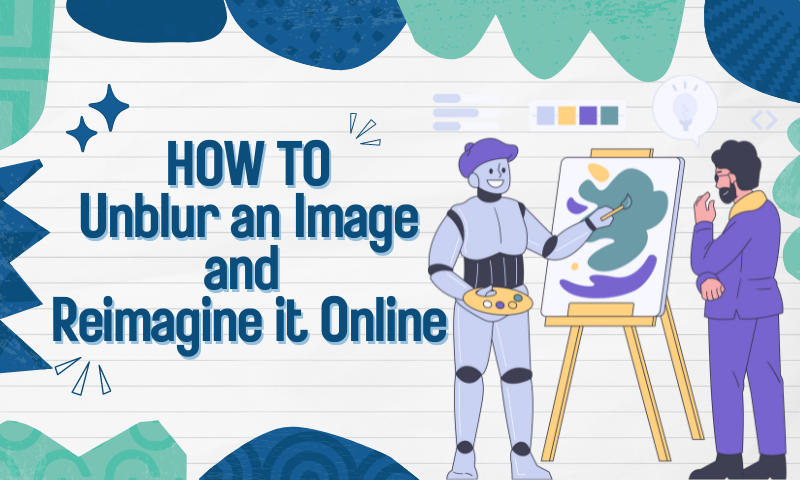
Images play a pivotal role in communication, storytelling and brand representation. However, we often come across images that need to be clearer and convey the intended message effectively. But don't worry. What do you do in your daily life to eliminate image blurring and improve the quality of your pictures? What do you do when you want to redraw an image partially?
Understanding Image Blurring
Blurry pictures can result from various factors, including camera shake, insufficient focus, low light conditions, motion blur, lens quality, incorrect camera settings, and environmental factors like atmospheric distortion.
Camera shake occurs when the camera moves during the exposure. At the same time, out-of-focus images lack proper sharpness due to focus errors. Low light can lead to increased noise and reduced sharpness, while fast-moving subjects or a moving camera can cause motion blur.

Additionally, the quality of the lens and incorrect camera settings can contribute to blurry pictures. Environmental factors like heat waves or haze can also impact image clarity. To mitigate blurry images, photographers should stabilize the camera, ensure proper focus, adjust camera settings accordingly, and account for environmental conditions when capturing photographs.
Some platforms compress images during the sharing process. This results in a reduced picture quality and a blurry look to the image. We can optimize this problem through post-processing. We now use more than just traditional image editors, and the new AI image quality upgrader Imgupscaler amount can quickly solve the problem of blurry images.
2 Ways to Unblur Images in Photo Post-editing
- Utilize Online Image Editors
Online image editing tools offer a plethora of features to enhance image quality. Platforms like Photoshop Express, Fotor, or Pixlr provide intuitive interfaces and powerful algorithms to sharpen blurry images effortlessly. Upload your photo, navigate to the sharpening tool, and adjust the settings to achieve optimal clarity.
2. Leverage AI-Powered Solutions
Embrace the advancements in artificial intelligence with AI-powered image enhancement tools. These cutting-edge solutions utilize machine learning algorithms to analyze and enhance image details, effectively removing blurriness.
Websites like Imgupscaler and Imglarger offer user-friendly interfaces and exceptional results, making image enhancement a breeze for both novices and professionals alike.

How to Unblur Images by Imgupscaler
Imgupscaler is an image quality upgrader that combines the online reimagine feature. Users can process images by uploading them after visiting a web page. Users can choose between two magnification levels, 200% and 400%, according to their needs. During the zooming process, users can also edit the image, from cropping and rotating, adding filters and parameter adjustments to adding stickers and borders, which can meet the basic needs of users for image editing.
Free users can also use it without downloading and purchasing. Free accounts have 20 bonus points every month that can be used to upgrade the image quality or redraw the image. Let's take a look at how to eliminate blurred photos!
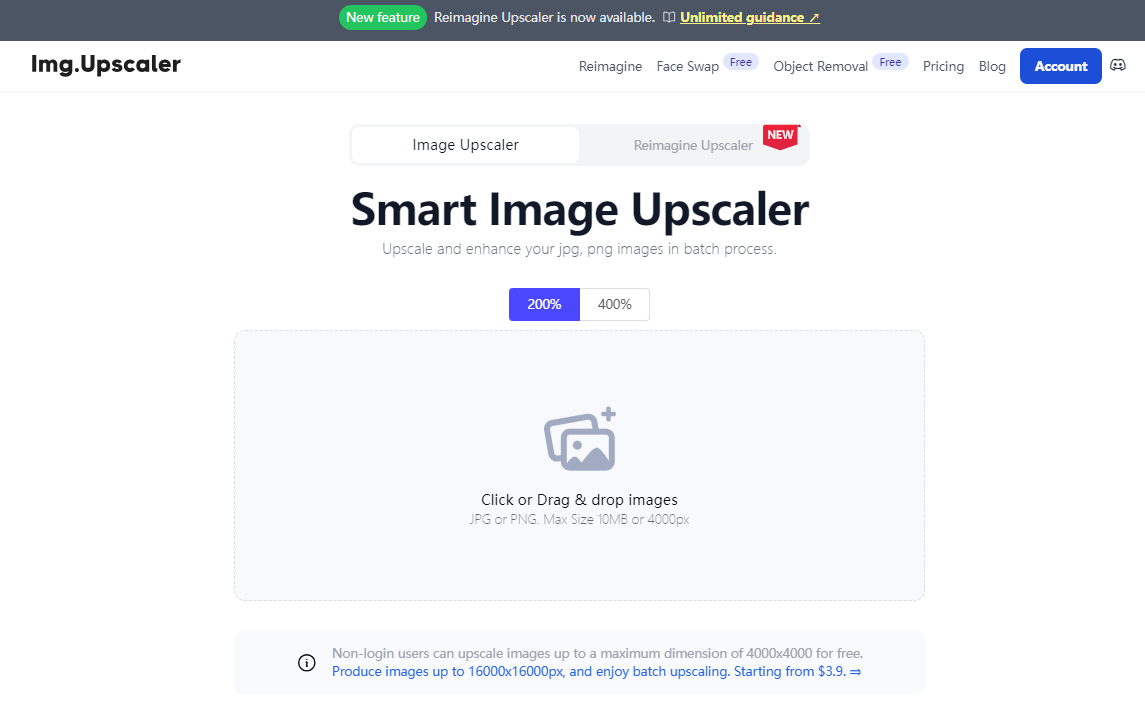
- Step 1: Go to the official website of Imgupscaler. You will see an action box in the middle of the page. Upload the blurred picture that needs to be upgraded.
- Step 2: If you want to edit the image, click the "Edit" button. Click "Done" in the upper right corner when you finish editing.
- Step 2: Click the "Edit" button if you want to edit the blurred picture. After uploading, select the magnification you want to enlarge and click "Start" to start processing the image.
- Step 3: Wait for a few moments for the picture to be processed, after the processing is completed, you can click "Download" to download it to the local area and preview it by clicking the eye icon.

Let's Learn About Image Reimagining
AI image reimagining refers to the process of using artificial intelligence (AI) techniques to reinterpret or transform existing images in creative ways.
This can involve various AI-based algorithms, such as generative adversarial networks (GANs), convolutional neural networks (CNNs), or deep learning models, to generate new versions of images based on input images. The processing of AI image reimagining is divided into the following four steps
1. Input Image: The process begins with an input image, which serves as the basis for generating the reimagined version.
2. Feature Extraction: The AI model extracts features from the input image, such as colors, shapes, textures, and patterns. This step helps the model understand the critical elements of the image.
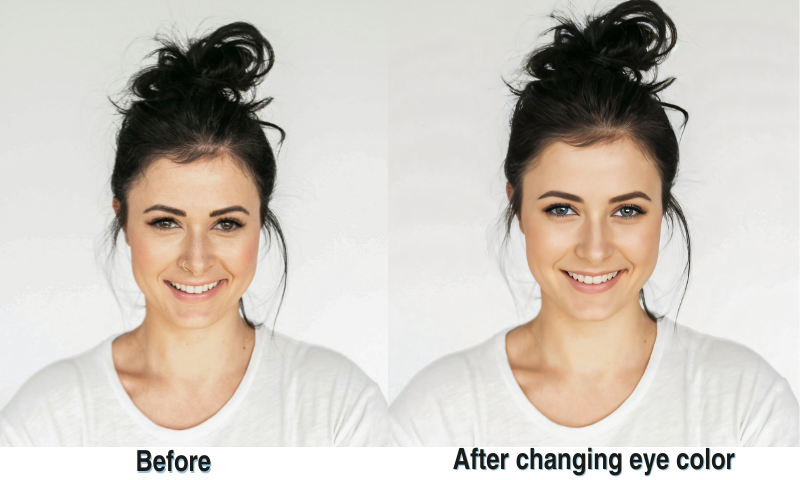
3. Transformation: Using its learned understanding of image features, the AI model then applies various transformations or alterations to the input image. These transformations can range from simple modifications like colour adjustments or style transfers to more complex changes, such as generating entirely new scenes or objects.
4. Output Generation: Finally, the AI model produces the reimagined version of the input image based on the applied transformations. This output image can be significantly different from the original while still retaining some resemblance or characteristics of the input.
Exploring Online Image Editing Tools
What is your understanding of image reimagining? For example, suppose you want to adjust individual details in a photo. In that case, you can crop, remove or redraw the objects in question.
Cropping and removing is a much simpler approach than reimagine. However, this will modify the content of the original photo, reimagine how to realize the photo. Let's continue to read it!
Reimagine an image is done by typing in some prompts and letting the tool generate related photos based on those prompts. Midjourney is the first thing that comes to your mind when it comes to reimagine images.
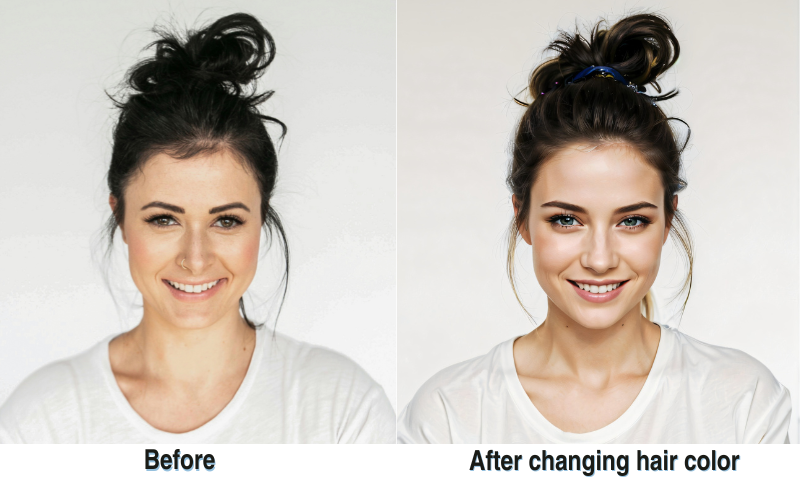
Still, it's not easy for people who have yet to learn about photo editing in general and generating image prompts to get started. Using these specialized image reimagine tools is expensive.
When there is no significant requirement for generating images in our daily lives, we just need to redraw images to ensure efficient work. The online platform offers unparalleled flexibility and convenience, allowing you to edit pictures anytime, anywhere.
Imgupscaler has newly updated its image reimagine feature, which will enable users to upload their photos that need to be redrawn and then enter a prompt to select the corresponding model avatar model or detail model and adjust the "Creativity" and "Resemblance Strength" functions. You can also change "Creativity" and "Resemblance Strength" to control the output result.
- Creativity: Adjusts the creativity level of the generated variant. The lower the creativity value, the higher the likelihood that the image will resemble the original.
Available range: 0.05 ~ 0.5
- Resemblance Strength: This parameter measures how well the model follows the cues when generating images. The higher the value, the tighter the restriction on deviation from the cue.
Available range: 0 ~ 30
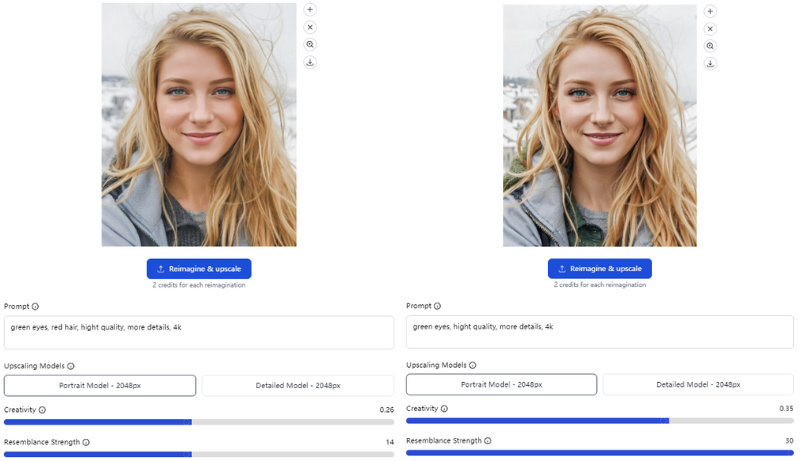
How to Reimagine Images Online
- Step 1: Go to the Imgupscaler page and click "Reimagine" in the navigation bar or "Reimagine" in the "New" tab in the middle of the page. Upscaler" in the middle of the page.
- Step 2: Upload the photo that needs to be repainted, and enter the relevant Prompt according to the part that needs to be modified. Select "Portrait Modal" or "Detail Modal" according to the type of picture.
- Step 3: Adjust "Creativity" and "Resemblance Strength" and click "Reimagine & Upscaler". Click "Reimagine & Upscaler" to start reimagine the image.
- Step 4: Click the magnifying glass icon in the upper right corner of the image to preview after the generation is completed, and click the download icon to save it locally.

Enhance Your Visual Content Strategy
- Optimize Image Resolution
Ensure that your images maintain adequate resolution to prevent blurriness. High-resolution images not only enhance visual appeal but also convey professionalism and attention to detail. Prioritize using high-quality cameras or sourcing images from reputable sources to maintain clarity and authenticity.
2. Implement Responsive Design
Adopt responsive design principles to ensure optimal image display across various devices and screen sizes. By optimizing image dimensions and file sizes for different breakpoints, you can mitigate blurriness caused by scaling issues. This approach enhances user experience and fosters engagement across diverse audiences.
3. Conduct Regular Quality Checks
Establish a workflow for conducting regular quality checks on your visual content. Periodically review and assess the clarity, resolution, and overall quality of your images to identify and address any blurriness or degradation. By maintaining a proactive approach to quality assurance, you can uphold the integrity of your visual brand identity.
Conclusion
We will be able to easily understand the blurry photos. Go to Imgupscaler's Web Water Fryer to eliminate blurry photos and become clear in one click. If the localization you need to make changes, enter Reimagine to make adjustments to the localization.
The most convenient thing is that it supports online operation, so you can operate it by entering the webpage. There is no need to download and set up. It is easy to complete the picture upgrade. Smile out of the blurred pictures, improve the picture-free visual effect, and double the harvest! Let's start this visual exploration journey together now!
If you want to get a fuller grasp of the Reimagine Upscaler features this article should help you!
Reimagine Upscaler Ultimate Guide: Recreate Your Image for Endless Creativity
