Reimagine Upscaler Ultimate Guide: Recreate Your Image for Endless Creativity

We know that you guys have already experienced imgupscaler’s photo upscaling function and boosted your productivity of photo editing with it. Now we're thrilled to introduce a big new feature, the Reimagine Upscaler, a tool that can recreate an image with more details and better quality while upscaling it.
This powerful tool can change the way of AI image generation and allow you to unlock endless creativity for your creations. Follow this guide to witness the magic of our Reimagine Upscaler!
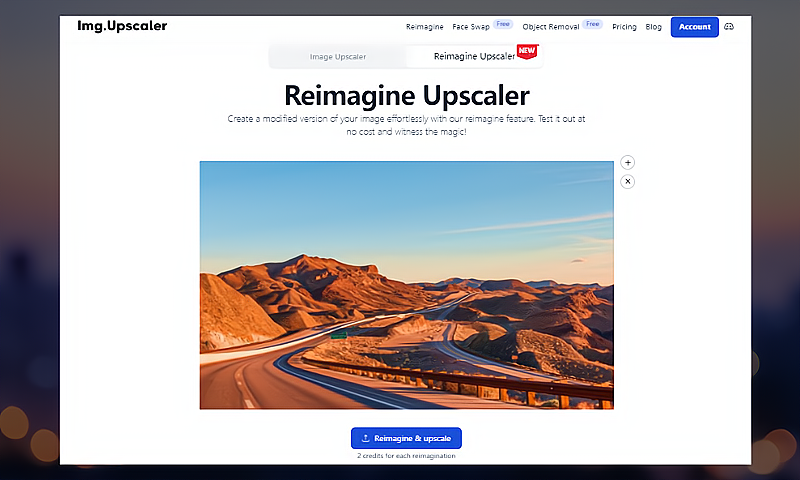
Reimagine Upscaler: What is it?
Reimagine Upscaler, as its name shows, is a tool that mixes image recreation and image upscaling technology. It can be seen as the 2.0 version of our basic upscaling function. It allows you to transform your images into various variations while keeping high resolution and stunning visuals.
The offered customization options let you control the image recreation process flexibly. You can get multiple versions from a single photo by inputting different prompts, adjusting Creativity, and applying Resemblance Strength.
Whether you want to enhance details, adjust colors, or completely reimagine your photo, this feature empowers you to do so with ease.
How Does Reimagine Upscaler Work?
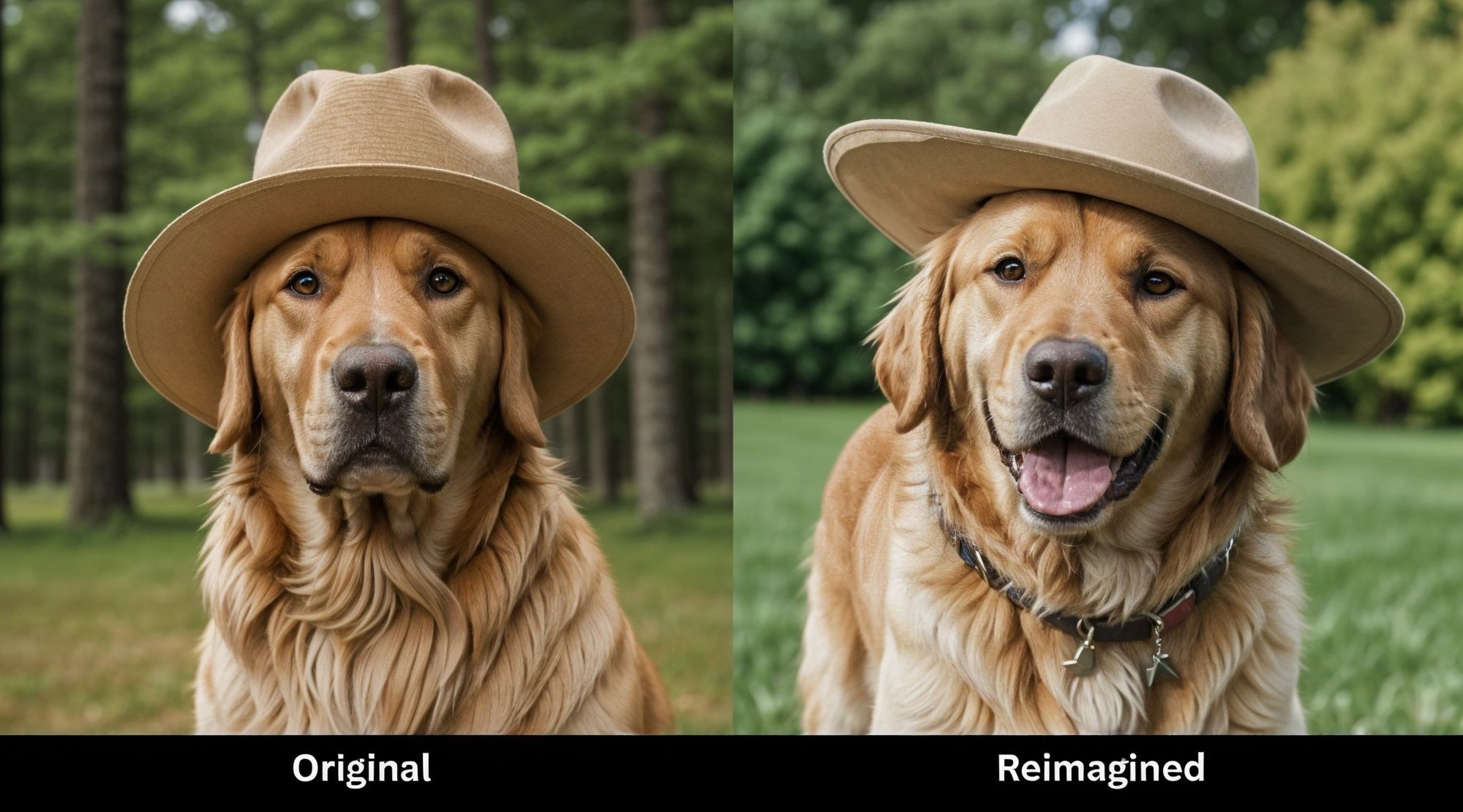
Using advanced algorithms, the Reimagine Upscaler analyzes your image and generates multiple variations based on your preferences. It makes your picture 2x bigger than before but also adds more details to the original version. The transformed image usually has a better resolution and visual effects.
The workflow is that simple. All you have to do is upload your picture, type in what you want, adjust the Creativity and Resemblance Strength settings and see how it changes your image to match what you want. The best part? You can tailor the image output exactly how you want it to fit your needs.
Reimagine Upscaler Toolbox Introduction
Reimagine Upscaler is a free and simple AI image generator that everyone can use to recreate images within a few clicks. Before we dive into its tutorial, let’s have a quick overview of its toolbox.
Prompt: The prompt box is where you can type in text to describe how you want your image to look or what you want it to depict.
Upscaling Factor: This will decide how many times your image will be enlarged. We offer two options: 1x and 2x.
- 1x: If you choose this option, the image will be reimagined only, but keep the same resolution.
- 2x: This option allows you to recreate the image while upscaling the image to 200%.
Creativity: Adjust the level of creativity in the generated variations. Lower creativity values indicate a higher likelihood of images resembling the originals.
Available range: 0.05 ~ 0.5
Resemblance Strength: this parameter measures the degree to which the model adheres to the prompt during image generation. A higher value imposes stricter limitations on deviations from the provided prompt.
Available range: 0 ~ 30
Reimagine & Upscale: You will start the image redrawing operations by clicking this button.
How to Recreate Images to Your Liking
Step 1: Upload the original image
To start using the Reimagine Upscaler, head to the homepage of Imgupscaler and click on the Reimagine Upscaler tab. Next, simply drag and drop the image you want to upscale and recreate into the tool's workspace. This image will serve as the foundation for generating different variations.
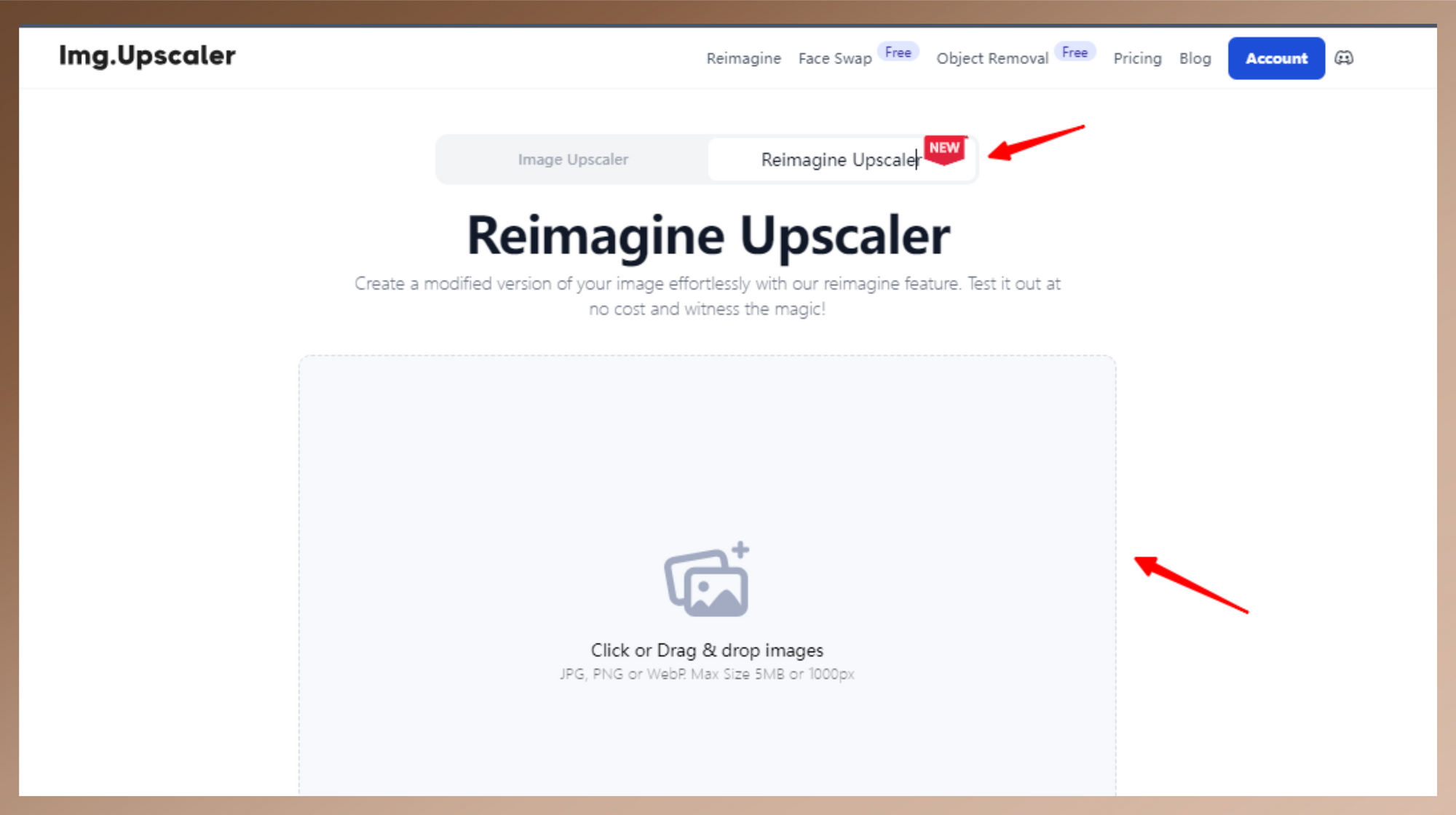
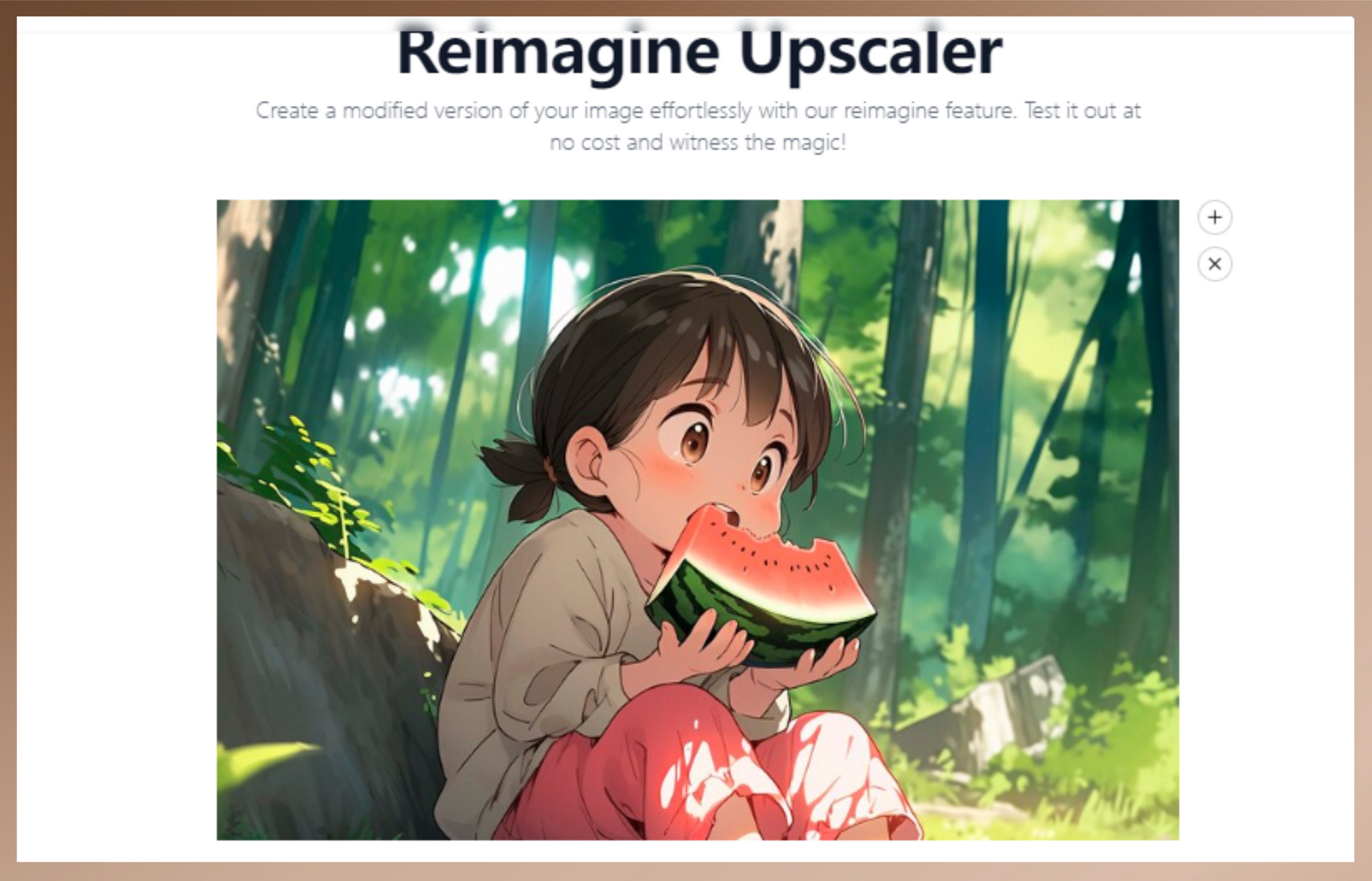
Step 2: Recreate the image with AI
Once the image is ready, you can customize the settings of image recreation. First, input the prompt to describe the outcome. Then, adjust the Creativity and Resemblance Strength sliders to fine-tune the transformation process. Next, select the upscaling factor (1x or 2x) to determine the size of the output.
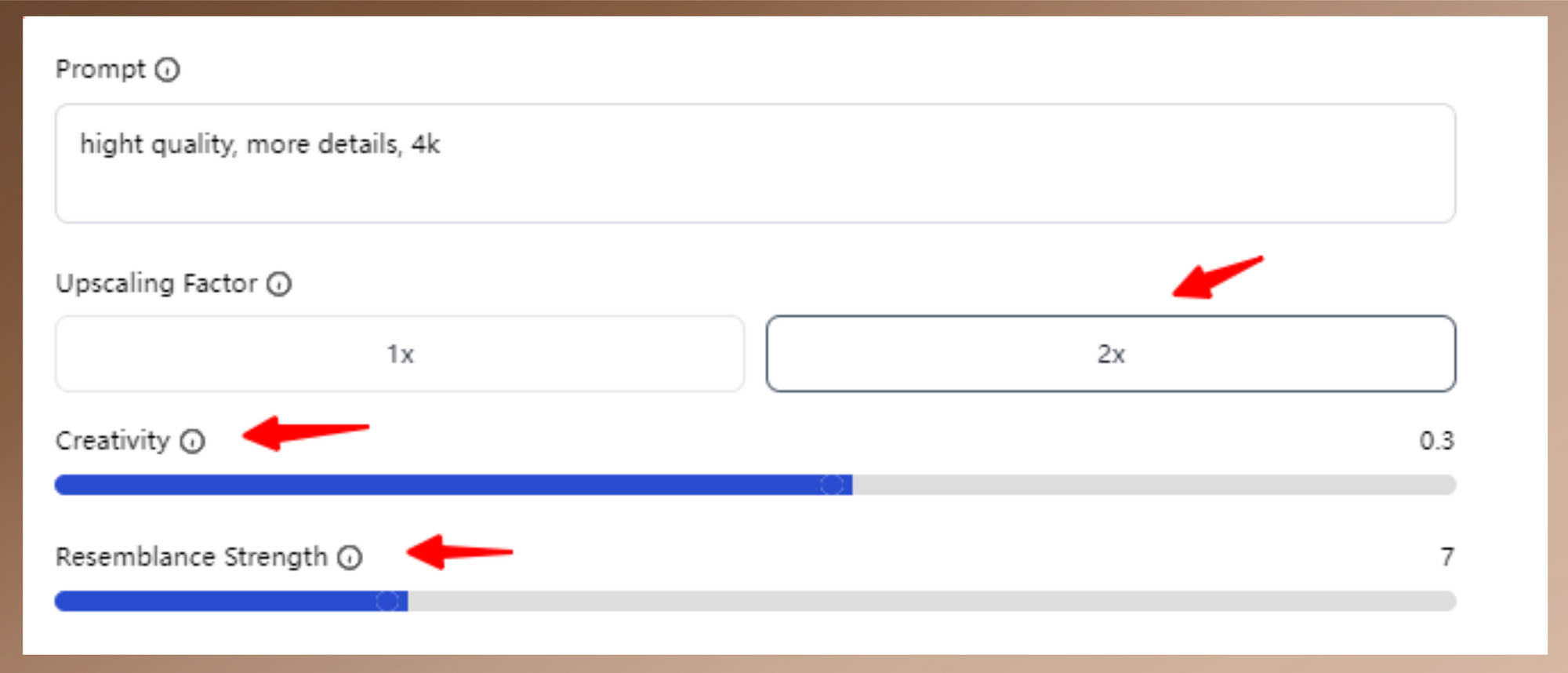
After all these options are set, click the Reimagine & Upscale button to start the process of image upscaling & redrawing. The task will be done within several seconds.
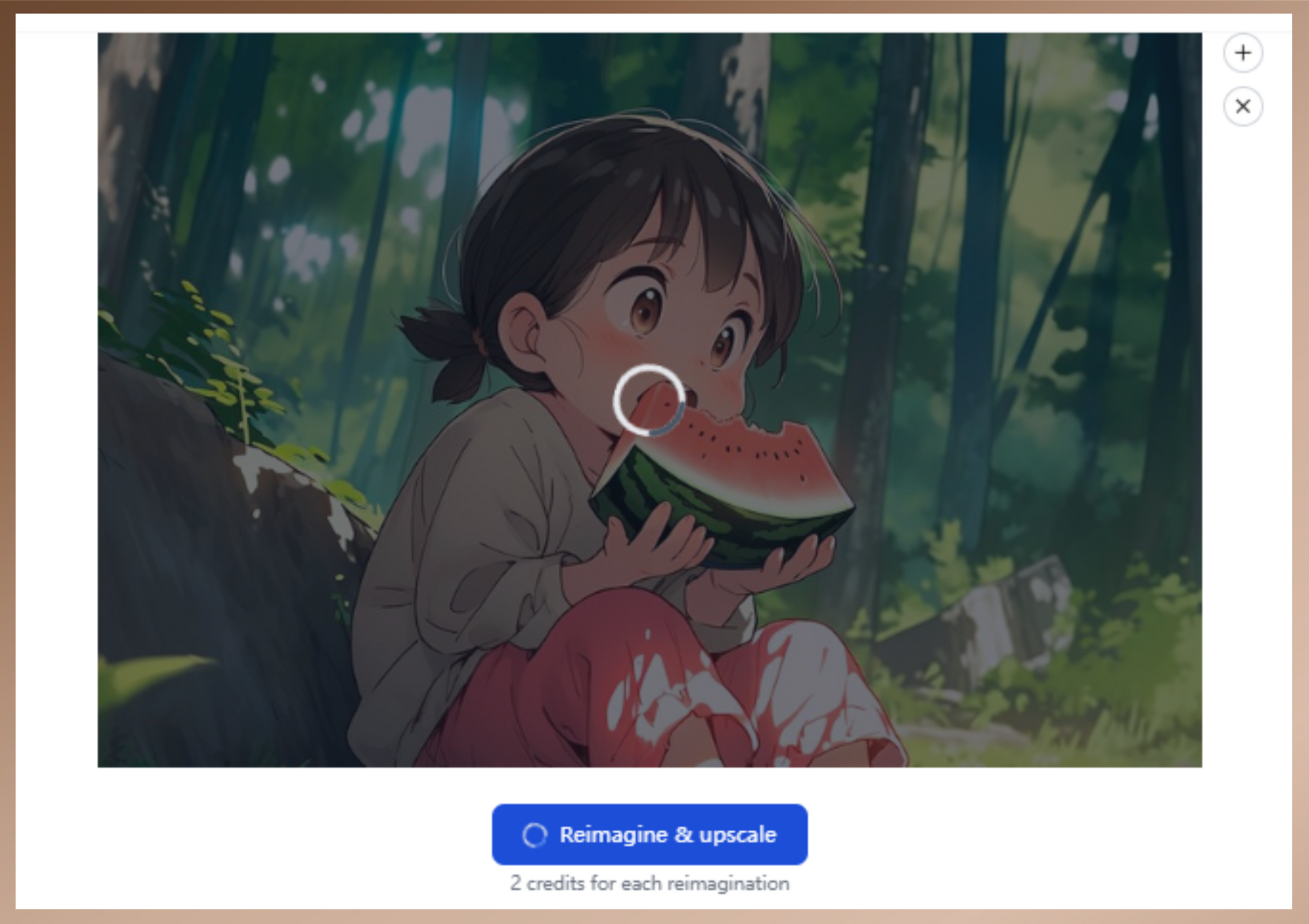
Step 3: Preview generated creations
You can preview the generated image in the same window. To know the difference between the original image and the generated one, click on the + button next to the image.
If you are not satisfied with the outcome, just adjust the prompt input or other parameters to retransform the image to new versions.


Step 4: Download the preferred variation
To save your preferred variation, simply click the downward arrow button to save it to your device. No matter if the original image is in JPG or PNG format, the recreated work will be outputted as a JPG by default.
Pro Tips to Use Reimagine Upscaler:
Tip 1: Don’t upload too blurry image
Don’t upload a too blurry image for reimagination. Our AI will redraw the image based on the original content. If the image is too blurry, AI is hard to detect and analyze the details in the image. That may cause the bad quality of the output.
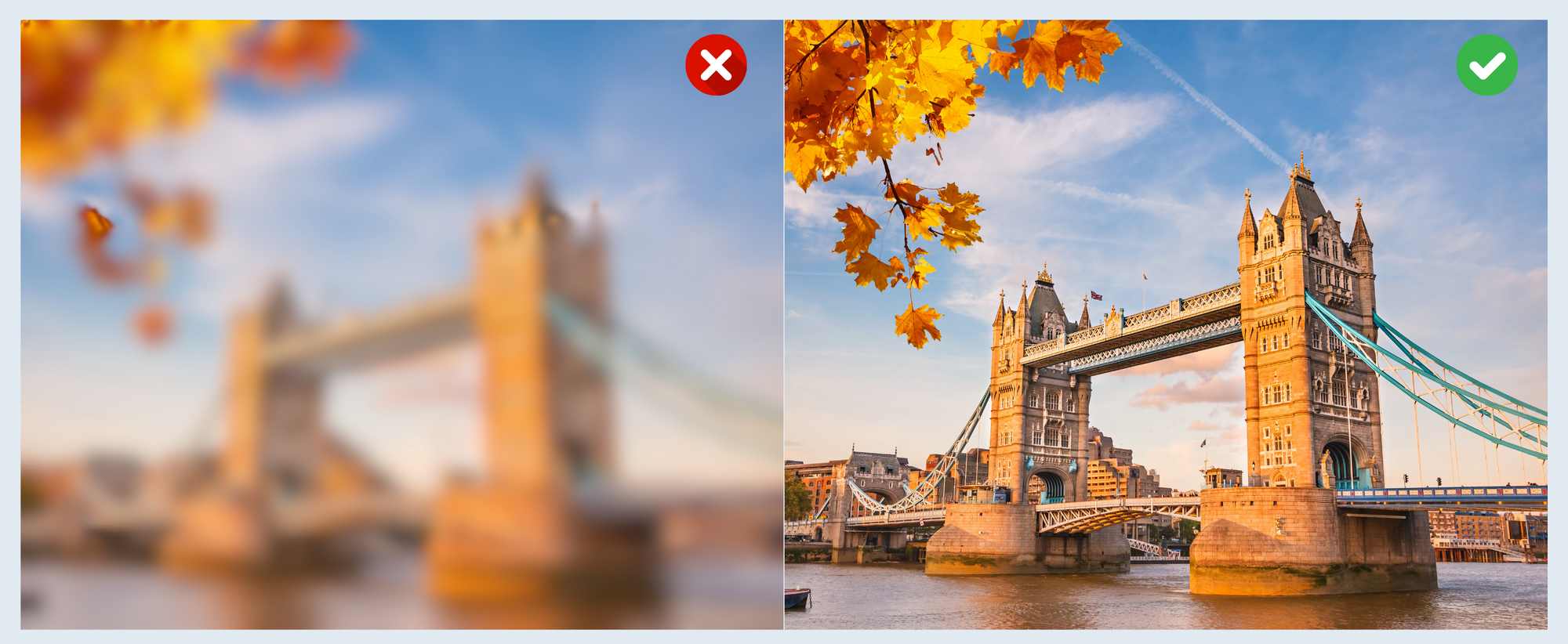
Tip 2: Input Proper and Practical Prompt
Try to enter commands that match the content and style of the original image as closely as possible. This keeps the generated image similar to the original image and the quality high.
Tip 3: Adjust Creativity & Resemblance Strength
You can generate images with different details by testing various parameter combinations. Compare these outputs and decide your favorite ones. Avoid adjusting the values excessively. For instance, if you set the Creativity value too close to 0.5 and the Resemblance Strength to more than 15, you might end up with an unfavorable output.
We highly recommend you set the Creativity at 0.35 or below and the Resemblance Strength at 15 or below. That will yield more stable and higher-quality images.
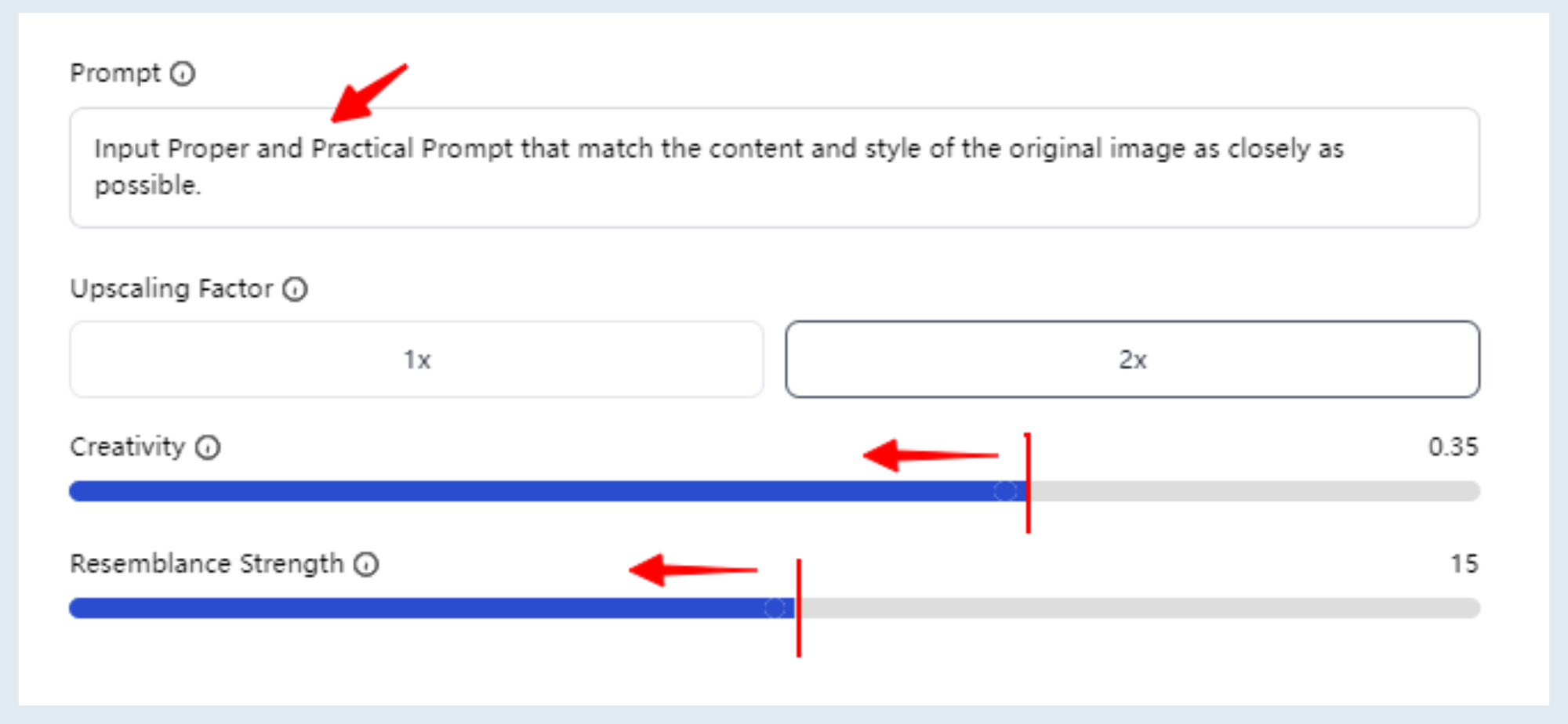
Reimagine Upscaler Practical Use
Below are four examples that show how to use the reimagine upscaler tool to recreate an image. Hope these examples inspire you.
Example 1: Human Portrait Recreation
You can see this is a beautiful girl’s portrait. The photo looks great but we still want to add some details to it.
For example, I wanna add some makeup to the girl and make slight changes to her emotions and clothes. How to do that? See how the image changes as the parameters are adjusted.
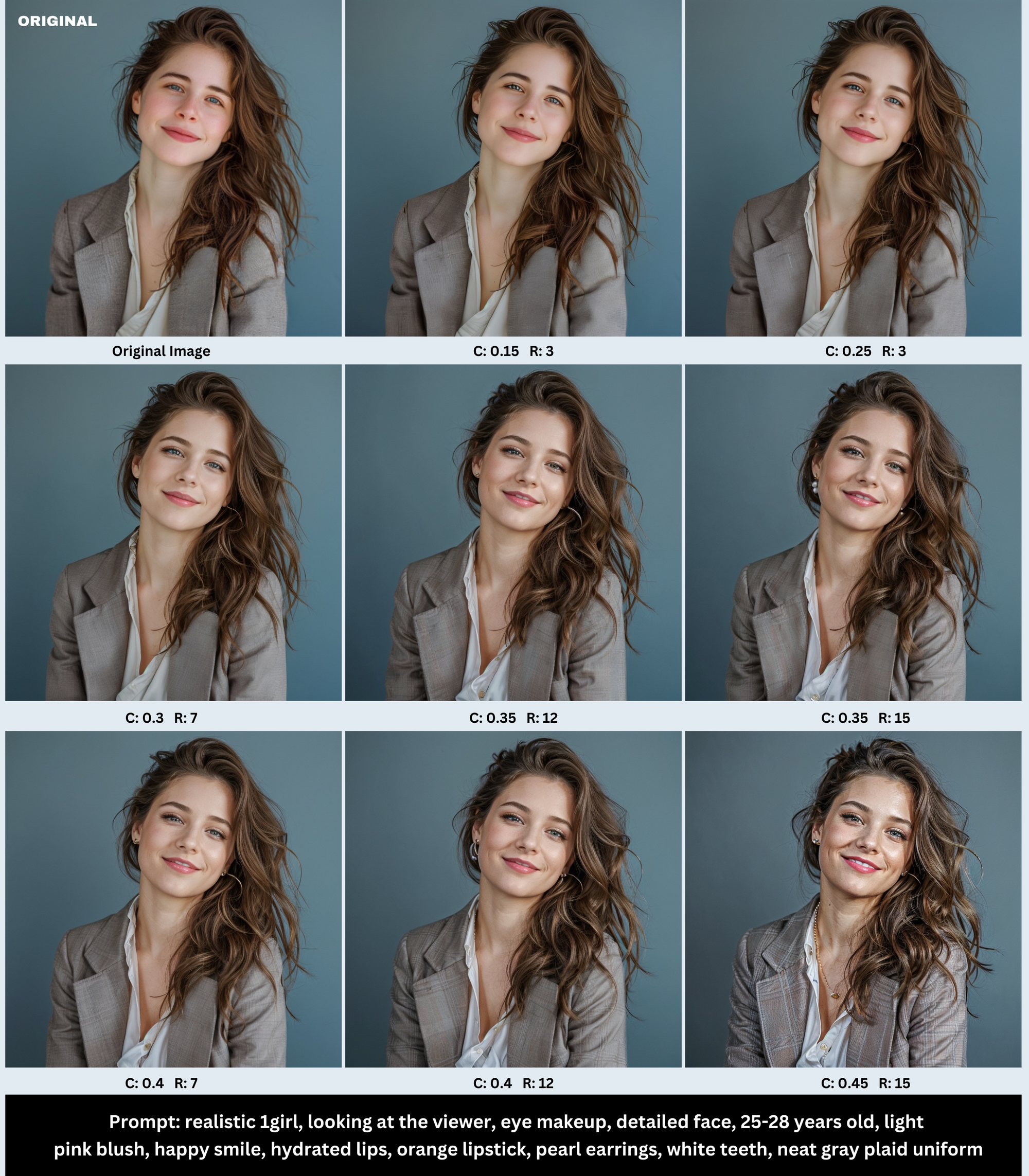
Example 2: Wildlife Photograph Recreation
This is a wildlife photograph of flamingos. See how the details change as Creativity and Resemblance Strength are adjusted.
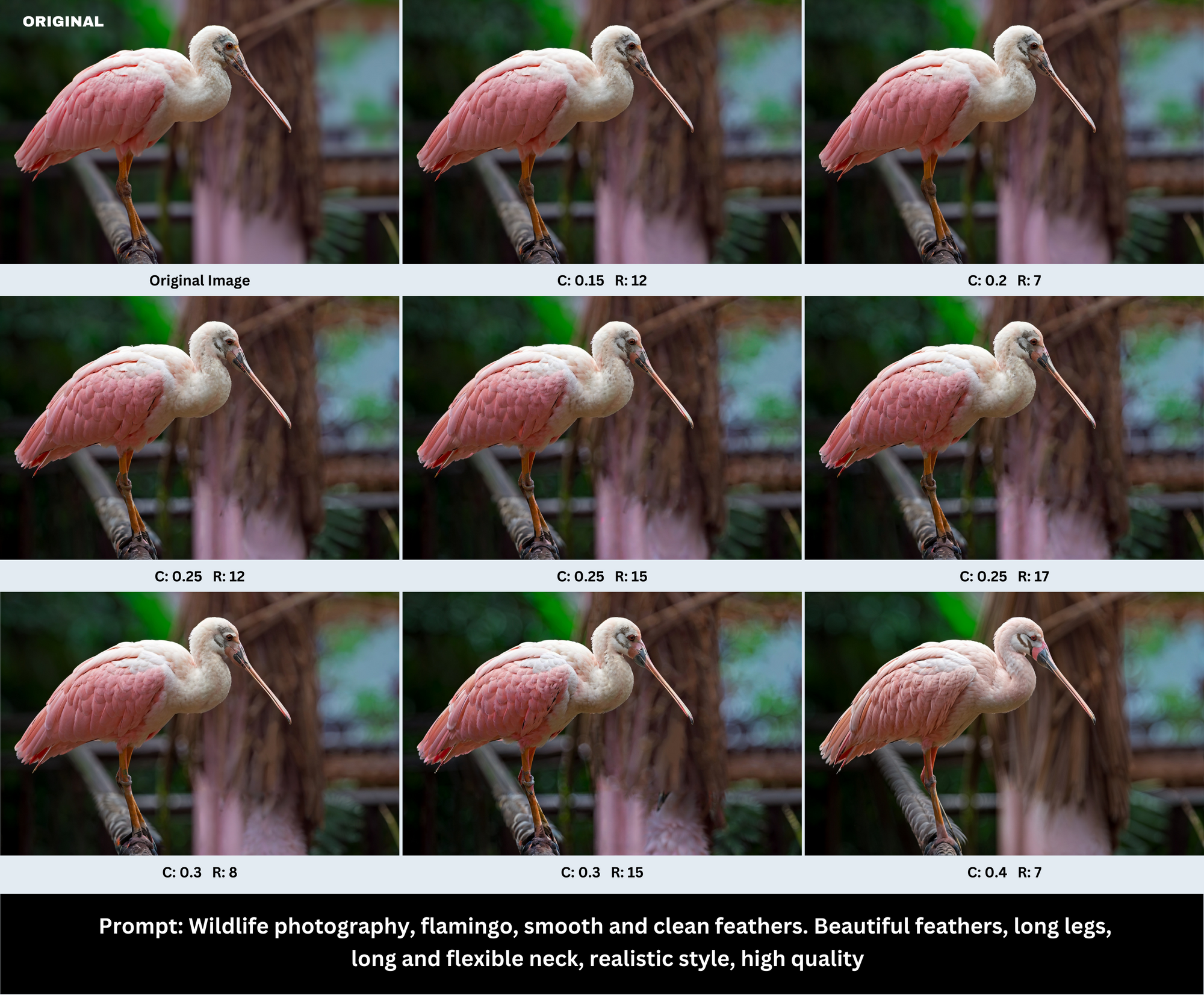
Example 3: Landscape Shot Recreation
Not only do portraits and animal photography, but we also work on landscape photos. Compare the original image and the reimagined creations inspired by the original.
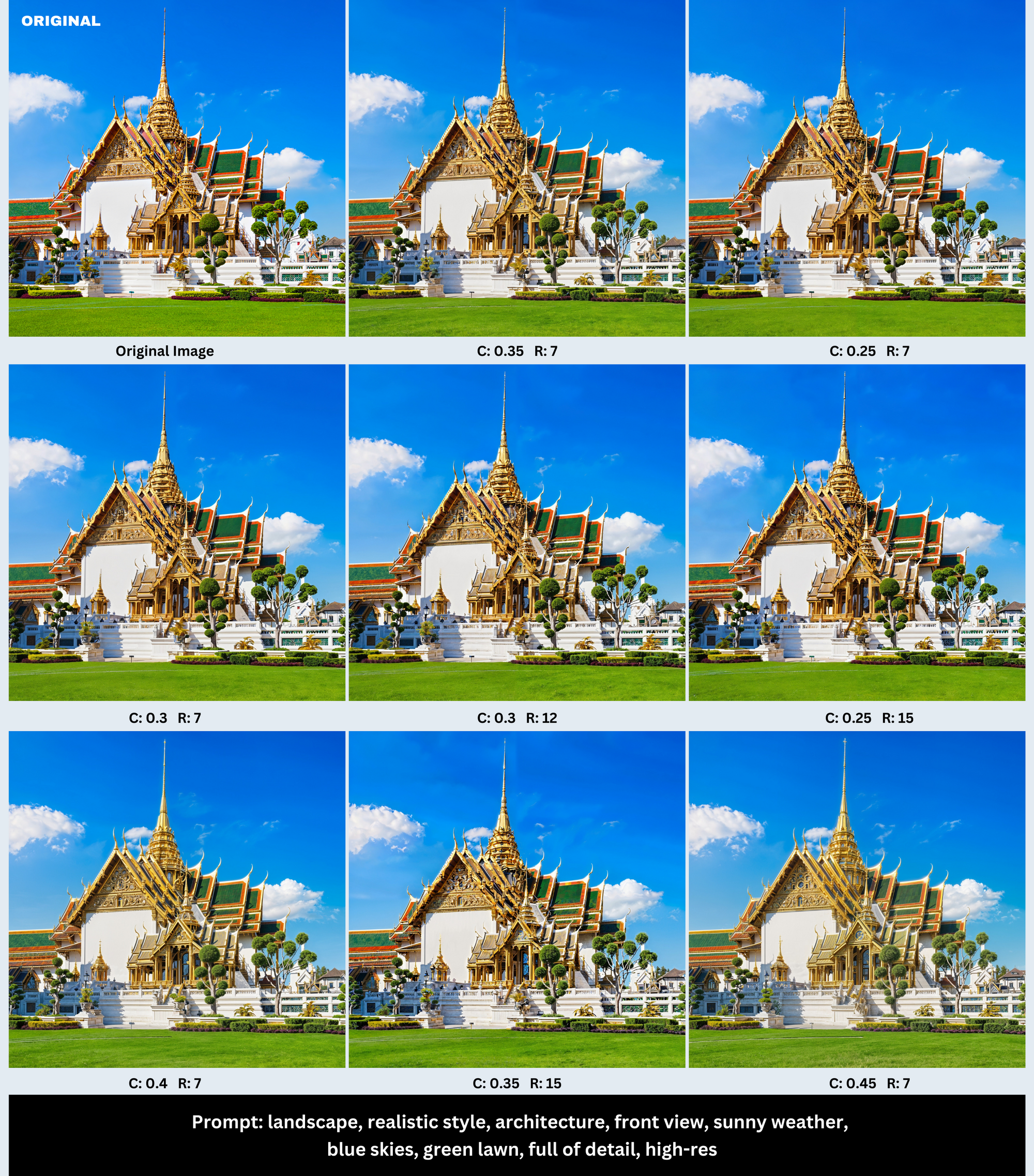
Example 4: Anime Wallpaper Recreation
Lots of people enjoy using anime pictures as their PC wallpaper. If you have a cool anime picture but want to improve its quality before setting it as your desktop screen, how can you do that? This example demonstrates how Reimagine Upscaler can transform an anime wallpaper.
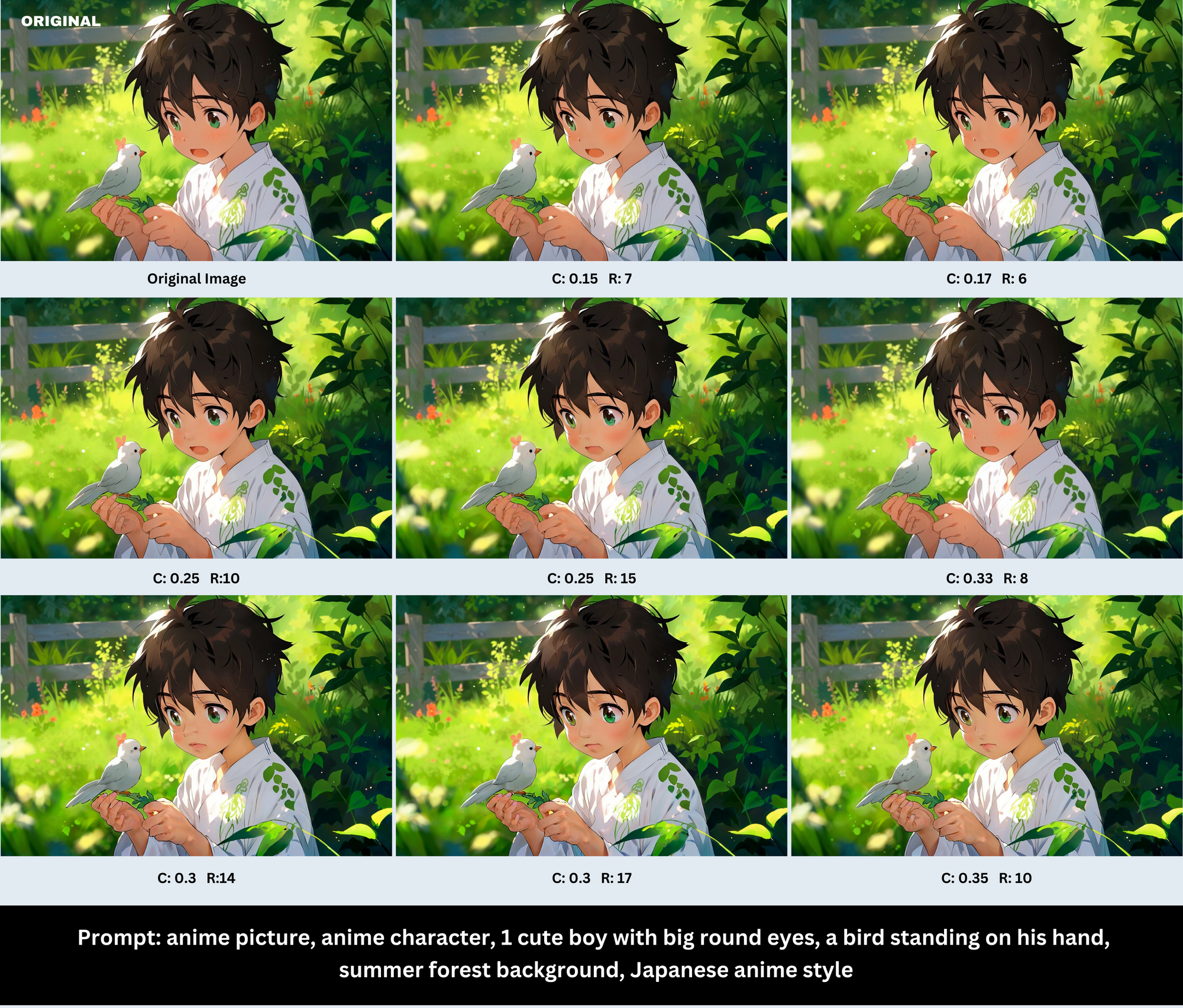
Basic Upscaler vs. Reimagine Upscaler
Basic Upscaler
As you know, upscaling an image is a basic and classic function of imgupscaler. It can enlarge any small image by 200% and 400% without losing quality.
You can use it like a magic photo enhancement tool that makes your picture bigger but clearer. It only changes the image size and resolution, but doesn’t introduce any new details to the image. This ensures that the original image and the upscaled version retain identical content.
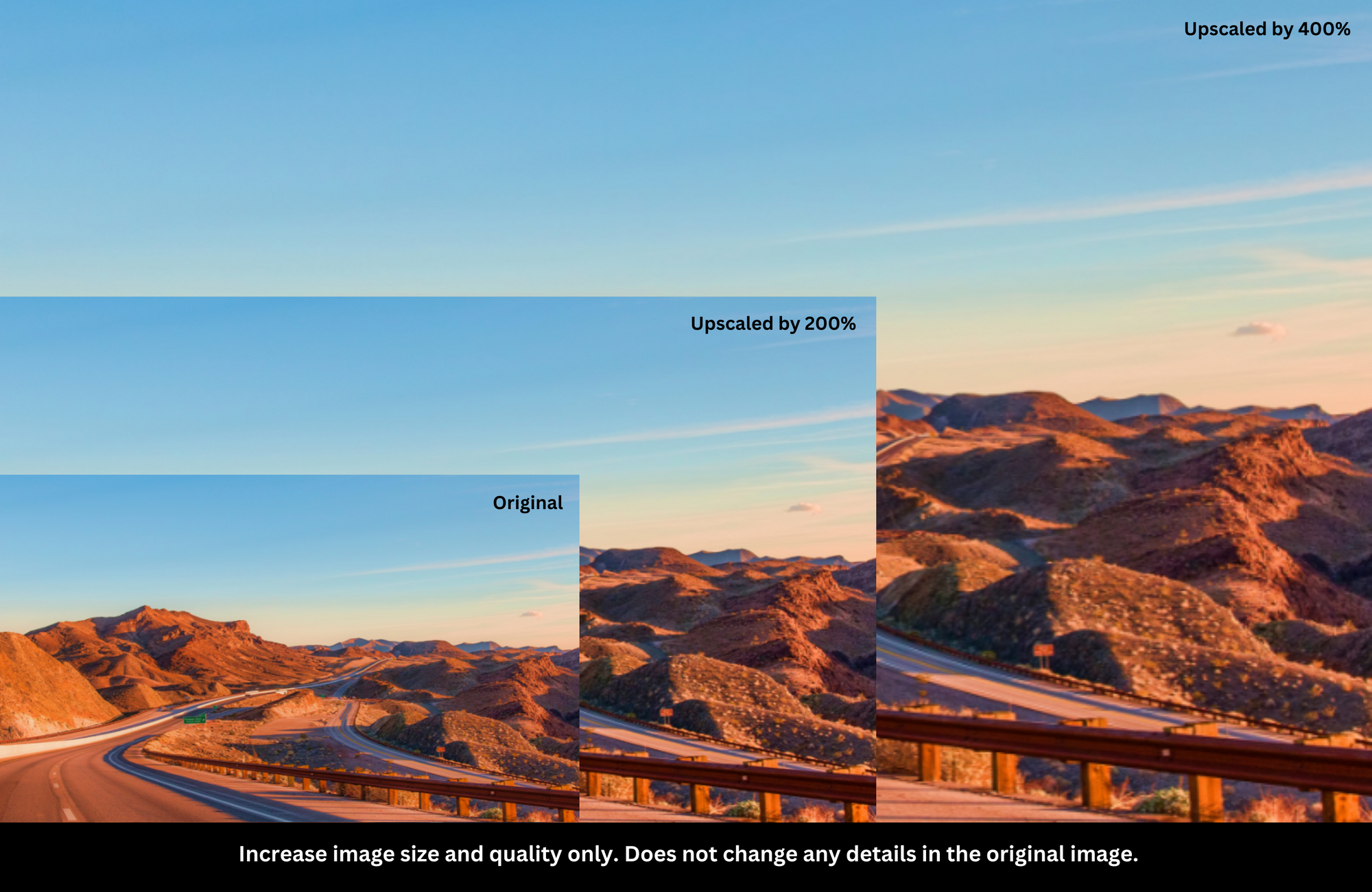
Reimagine Upscaler
It combines the features of image recreation and upscaling. With this tool, you can upscale an image by 200% and transform it into your preferred creations. You can keep the original and generated images very strikingly similar, or you can make them look very different. The customization options such as Creativity and Resemblance Strength can make the resulting images look the same as the original but with different details. All in all, this feature can help you optimize the details of the image for better visual effects while zooming in.
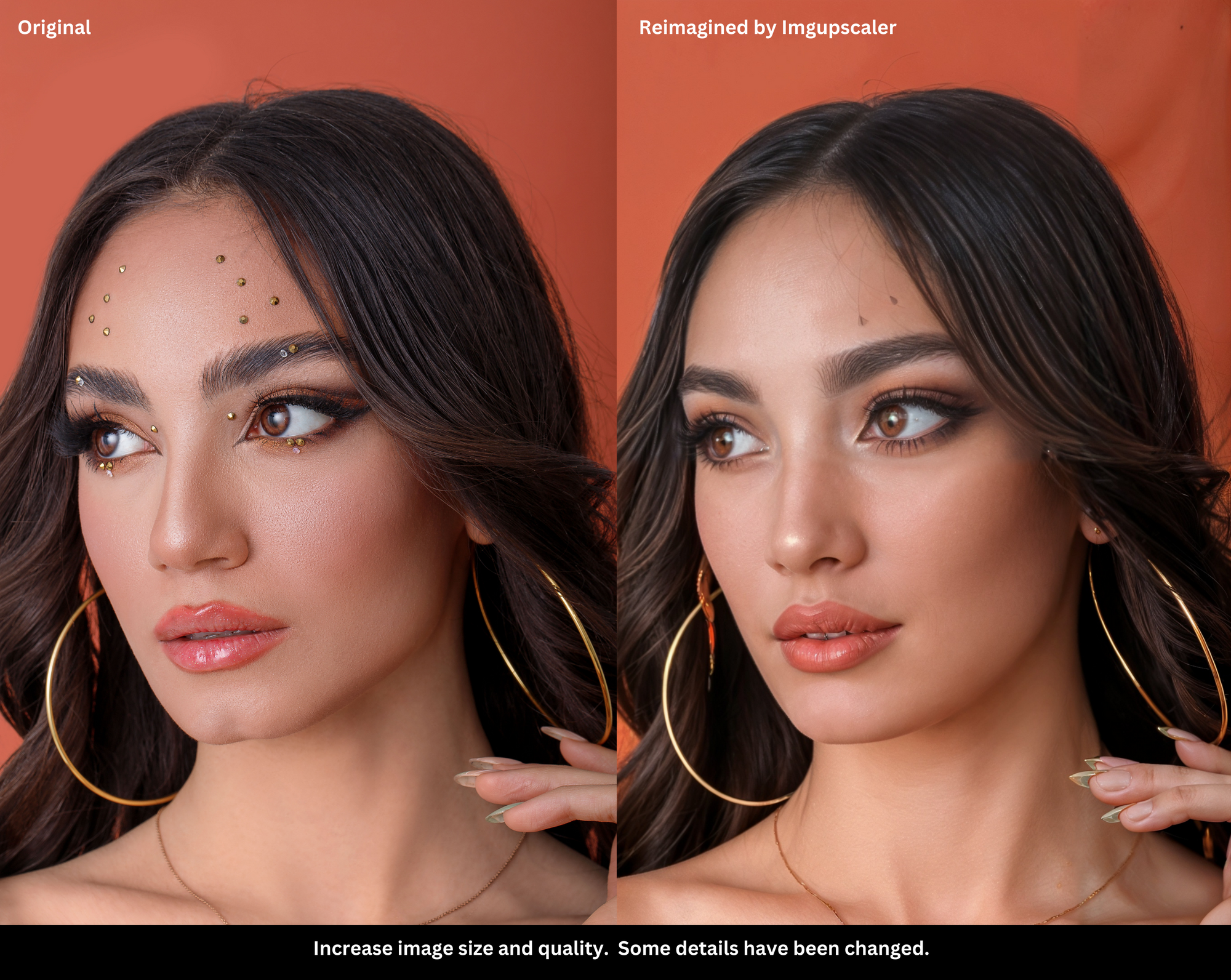
Why Reimagine an Image with Imgupscaler?
✅ Simple to Use
Reimagine Upscaler is designed with user-friendliness in mind. The interface is simple and neat so that everyone can get started with the tool easily. With intuitive controls and straightforward processes, you can redraw your images instantly.
✅ Automatic Image Recreation
The image recreation is done automatically by our cutting-edge technology. With a few clicks, you’ll get stunning variations from a single photo. Whether you're looking to enhance details, adjust colors, or completely reimagine your images, the Reimagine Upscaler empowers you to do so effortlessly.
✅ Flexible Control of Similarity
You have full control over the degree of similarity between the original and recreated images. Adjust settings to achieve the perfect balance between resemblance and creativity, ensuring the output matches your vision.
✅ Bigger and Better Content
Reimagine images using our artificial intelligence can enhance the visual appeal and impact of your images. Not only can you get higher resolution images, but you can also create them better to your liking. Reimagine Upscaler can generate images that accurately capture your desired emotion, style, and design.
Comparison with Mid Journey and Photoshop
Reimagine images with MidJourney
Midjourney also offers image-to-image feature that allows you to generate new and similar images based on the photo you provided. The workflow is simple. Upload an image, copy the image address, open /imagine command and paste the link, tap some prompts that describe the details you want to see in the new images. Midjourney will generate a collection of images (4) for you.
Reimagine images with Photoshop
Photoshop has released a new feature called Generative Fill. It is an AI tool that lets users add and remove content from images using text prompts. It swiftly generates portions of images or complete composite photos in a fraction of the time it would take a human to accomplish the same task.
The Generative Fill tool can apply big changes to your original image and give you more creativity. However, to use generative fill, you will need Adobe Photoshop version 25 or above and you need some Photoshop editing knowledge.
Reimagine Upscaler vs. MidJourney vs. Photoshop
All three products can redraw images and all work well. On the content side, Photoshop has a variety of built-in editing tools to help users realize complex ideas. While Midjourney is a powerful AI image tool that also creates stunning artwork based on the original image and input prompts, Reimagine Upscaler is more of a fine-tuning tool for images that balance similarity and creativity.
Compared to PhotoShop and Midjourney, Reimage Upsaler is superior in terms of simplicity and has no barriers to use. You can redraw images online with just a few simple steps, without downloading software or any editing skills.
Reimagine Upscaler Frequently Asked Questions:
Q1: Can I recreate an image online?
Yes, you can recreate an image online with imgupscaler’s reimagine upscaler feature. Just upload an image make customization settings, and let the AI do the rest work.
Our tool will increase your image resolution and introduce more details to the original photo, making it look more appealing.
Q2: Is recreating an image illegal?
Whether recreating an image is legal depends on factors like having proper usage rights for the original image and ensuring no infringement on copyrights. Always respect content creators' rights and obtain necessary permissions or licenses before modifying or using any images.
Q3: Is Reimagine Upscaler free to use?
Yes, Reimagine Upscaler is a 100% free AI image generator that can transform a single photo into multiple variations. You can witness the magic of this tool without registration and subscription. Feel free to use it to create stunning photos!
Q4: How to keep the high similarity when I redraw an image?
You can control the degree of similarity by adjusting the creativity value. The larger the creativity value, the less similar the generated image will be to the original image. Conversely, the higher the similarity.
Q5: What can I recreate with Reimagine Upscaler?
Reimagine Upscaler is a powerful AI image generation tool that supports recreating various types of images, including portraits, landscapes, wildlife photography, and more. Additionally, you can use it to enhance the resolution and quality of any image.
Conclusion:
Recreating images has never been easier with imgupscaler’s Reimagine Upscaler. Whether you're looking to enhance the quality, change the light, or add new elements, the Reimagine Upscaler empowers you to do so effortlessly.
Join us as we explore how this innovative feature can take your images to new heights of creativity and expression.