Free Picture Upscaler Review: Imgupscaler Vs. Stockphotos Vs. Zyro
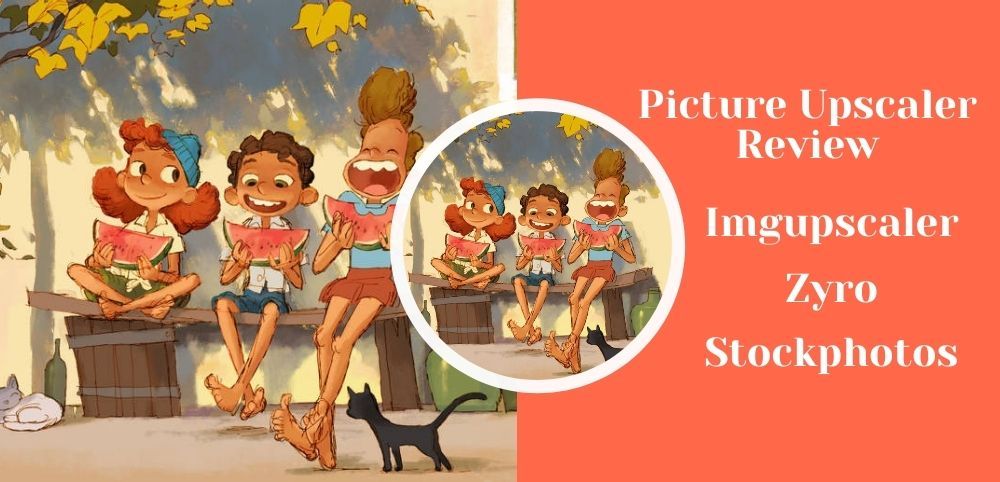
An image enlarger is a transparency projector that produces upscale images from movies or crystal negatives and transparencies. When it develops film photographs, an image enlarger is a must-have piece of equipment. It enables you to create your negative onto such a work of art of photo paper, effectively enlarging the image.
If you've never used a darkroom before, upscaling an image can be intimidating, but it's simple to use when you get the process of it. The picture upscaler works on a straightforward principle. It's essentially a kit with such an illumination inside it that passes through some negative first and a lens. The generated reversed image is produced onto a piece of sensitized paper, immersed in chemistry to develop.
Through technology, it is made more accessible. There are websites where you can upscale images online for free. Let's compare three image enlargement websites to see which one is best for your needs.
Imgupscaler
Imgupscaler is a complete web-based AI image upscaler that specializes in upscaling large groups of images without losing quality. Any idea is automatically upscaled to 4k using super-resolution technology. Face portraits, animal photographs, and anime and cartoon screens can all be upscaled. If you are interested in more main features of it, take minutes to read the complete review for this ai image upscaling application on FixThePhoto.com (a professional, authoritative, and trustworthy websites to share trendy photo editing tips).
How to Enlarge Photo with Imgupscaler:
- Step 1: Upload your file by Dragging or Dropping it.
- Step 2: Click “Start” to make the process start.
- Step 3: AI technology scans the image and enlarges the photo up to 4K without losing quality.
Here I will use an image as example to let you know how imgupscaler performs.
The original data of the image:
- Image Size: 88.2 KB
- Image dimension: 900 x 517

Imgupscaler Picture Upscaling Performance
Example #1:
For comparison convenience, we first reduce resolution of the image to 500x287px. Then I use Photoshop's filter to blur the image. See the current image data below:
- Photoshop Setting: Gaussian blur 1px.
- Image Size: 107 KB
- Image dimension: 500x287
Then I upload the processed image to imgupscaler. After seconds, I get the final upscaled result. See the before-and-after effects below:
Before and After Effects:


Example #2:
For the second experiment, I decided to keep the same image size, but continue to blur the image. See the current image data below:
- Photoshop Setting: Gaussian blur 2px.
- Image Size: 81.1 KB
- Image dimension: 500x287
Still, I use imgupscaler to upscale an image to 4k and see what happens. See the difference between the original image and the enlarged image below:
Before and After Effects:


Stockphotos
On their website, Stockphotos.com has a fantastic AI Image Upscaler! This tool based on cutting-edge AI technology allows you to enlarge and improve the quality of your photos on the fly, and you can already get ten to enlarge photos for free!
It's one of the best and most advanced photo editing programs available; you'll enjoy it! With just one click, this tool can improve photos by up to 8x, such as resolution, surface quality, and comparison, to realize the result. It guarantees pixel compression for the sharpest final image possible, removing sound and blurriness.
How to Enlarge Photos by Stockphotos:
- Step 1: Go to https://upscaler.stockphotos.com/.
- Step 2: Click “Upload Image” button to get your original photo ready.
- Step 3: Click “Start” to let stockphotos start its work.
- Step 4: See before-and-after effects. Click “Download Image” to save the enlarged image.
Stockphotos Picture Upscaling Performance
Like what I have done to test imgupscaler's upscaling performance, I do the same to Stockphotos. The following is the before-and-after effects:
Example #1
- Image dimension: 500x287
- Photoshop Setting: Gaussian blur 1px
- Upscaled times: x2 (Stockphotos only supports upscaling photo to 2-times for free)
Before and After Effects:


Example #2
- Image dimension: 500x287
- Photoshop Setting: Gaussian blur 2px
- Upscaled times: x2
Before and After Effects:


Zyro
Zyro is a free online image upscale software that employs deep learning methods. Zyro has been trained on large datasets of images and can precisely analyze details and process a wide range of ideas.
It will intelligently identify your photos' elements and replenish the clarity while enlarging them. You'll eventually get a larger image, and the component in your photos will appear more realistic.
How to Enlarge Photos by Zyro:
- Step 1: Click here to open the AI image upscale tool on Zyro.
- Step 2: Upload the image on Zyro. It supports jpeg and png formats.
- Step 3: Download the converted image on your computer.
Now it is time to test the Zyro's performance. Will this photo enlarger impress us? Let's get started.
Imgupscaler Picture Upscaling Performance
Example #1
- Image dimension: 500x287
- Photoshop Setting: Gaussian blur 1px
- Upscaled times: x4 (Like imgupscaler, Zyro also supports automatic enlargement of images by 4 times.)
Before and After Effects:


Example #2
- Image dimension: 500x287
- Photoshop Setting: Gaussian blur 2px
- Upscaled times: x4
Before and After Effects:


Which Picture Upscaler Performs Best?
Supporting Uploading File Type:
- Imgupscaler - face portraits, animal photos, anime, cartoons, and old photos are all supported
- Stockphotos - support JPG, PNG, WEBP, and BMP files.
- Zyro - Only .jpeg and .png files are supported. Limited to a specific size of photos.
Max Photo Size and Dimensions:
- Imgupscaler - image width and height are limited to 4000 pixels. Enlarge photo to 4x automatically.
- Stockphotos - allows you to free upscale three images up to 2000x2000 pixels, which you can then enhance up to 2x. If you need to upscale images to 4x or 8x, you need to subscribe the tool.
- Zyro - Also allows you to enlarge image by 400%. And there is no other options for your choice.
Free Image Magnification:
- Imgupscaler - upscale photos to 4k without losing quality.
- Stockphotos - you can enhance up to 2x.
- Zyro - you can enhance up to 4x.
Steps to Enlarge a Photo:
- Imgupscaler - have a simple layout and straightforward navigation.
- Stockphotos - easy to use.
- Zyro - easy to use.
Photo Enlarging Speed:
- Imgupscaler - the process of upscaling is carried out automatically, and the work usually takes 5-10 seconds to complete.
- Stockphotos - usually takes 7-15 seconds to complete.
- Zyro - seconds are required. But sometimes it take longer time to finish the task.
Output Image Quality
- Imgupscaler - integrated photo upscaling and enhancing technology.
- Stockphotos - clear and precise result.
- Zyro - the copy is not that clear.
Support preview effects
- Imgupscaler - yes, it previews the effect and downloads the enlarged image.
- Stockphotos - yes, it does.
- Zyro - the copy is not stable and clear.
Conclusion
A high visual upscaler ought to be able to make a lot of pixels used while maintaining the integrity of the image. The superior image upscaler should be able to enhance photos and upscale pics with artificial intelligence that gives you the best results.
As long as the images are clear, elevated ideas can be pretty impressive. They also ensure that product photos on e-commerce websites have a good display effect. You can now quickly increase the size of images without sacrificing quality thanks to AI solutions like these three free websites.
Upon reading this article about the three best AI Image upscalers for e-commerce, you should understand how they enhance your images. Select your favorite to assist you in growing your e-commerce business
Click links below to see more interesting image upscaler review and comparison articles:
- Which Software Enhance Your Photos Better: Imgupscaler Vs. Icons8 Vs. Gimp
- Photo Upscalers Review: Imgupscaler Vs. Waifu2x Vs. Imageresizer
- A Complete Comparison: ImgUpscaler Vs. PhotoEnlarger Vs. ImgOnline
Based on our test, you can see that a good picture upscaling tool can make your photo look more advanced and attractive. However, sometimes, photo upscalers are not enough if you want to fix a blurry and damaged photo as much as possible. In this case, you may need a more comprehensive photo enhancer (such as PhotoAI) to help you get a better result. It's worth noting that no matter what tool you use, it's essential to test the results before purchasing the paid version.