How to Upscale AI-Generated Images Online?
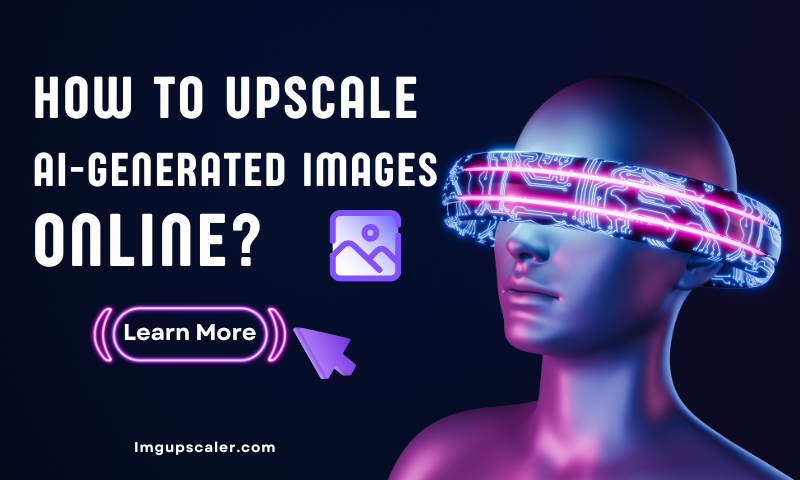
Pictures play an essential role in our work and life. Images are everywhere. From social media to e-commerce websites, visual content is crucial in capturing the audience's attention.
However, not all images are created equal. When you are on an image site for aesthetic enhancement sometimes, have you ever noticed that most of the photos that appeal to you have excellent image details as well? It is also essential that the image quality of the image matches your aesthetic.
When it comes to pictures, we have to mention AI-generated pictures. What is the first thing that comes to mind when you mention AI-generated images? Midjourney or Stable diffusion? Not all generated AI pictures are clear, so how do we enhance our AI-generated pictures? Let's start by understanding what an AI-generated image is.

What are AI-generated images?
AI-generated images are created using advanced algorithms, primarily through techniques like Generative Adversarial Networks (GANs), Variational Autoencoders (VAEs), and diffusion models. These models learn from vast datasets to produce new images ranging from highly realistic photos to creative and abstract art.
They find applications across numerous fields, such as art and design, entertainment, marketing, and healthcare. For instance, AI-generated images can aid in creating concept art for movies, custom visuals for marketing campaigns, and even realistic medical pictures for training purposes.
How does AI generate Images?
AI generates images using advanced machine learning techniques, mainly through models like Generative Adversarial Networks (GANs) and Variational Autoencoders (VAEs).
Generative Adversarial Networks (GANs)
- Two Networks: GANs have two parts: a generator that creates images and a discriminator that evaluates them.
- Training Process: The generator makes images from random noise, and the discriminator tries to tell if they are real or fake. Over time, the generator improves until its pictures look natural.
Variational Autoencoders (VAEs)
- Two Parts: VAEs have an encoder that compresses images into a simple format and a decoder that rebuilds them.
- Training Process: The VAE learns to compress and reconstruct images, understanding the essential features. It can then create new images by sampling and decoding these features.

Basic Steps
- Collect Data: Gather many images to teach the AI model.
- Train the Model: Use the images to train the AI, helping it learn to create images similar to the real ones.
- Generate Images: The AI can produce new images based on what it has learned after training.
- Fine-tune: Adjust the images to meet specific needs or styles.
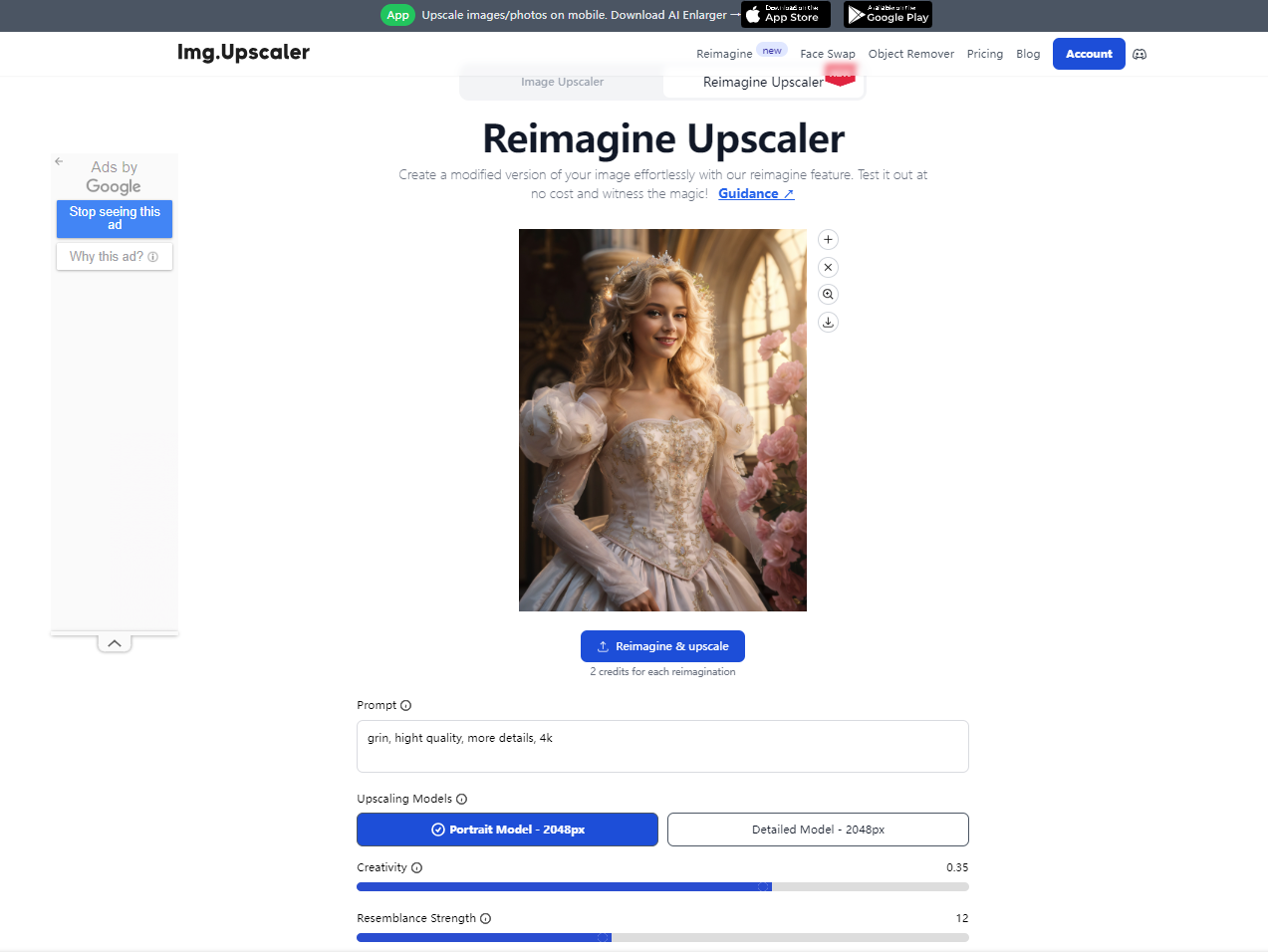
The Latest Surprises from Imgupscaler Modern AI Image Reimagine Upscaler
Recently, Imgupscaler launched a new feature: AI Image Reimagine Upscaler. Its function is to reimagine the photos uploaded by users. Everyone can adjust and optimize their images from the details and also experience the effect of AI reimagine. The reimagine upscaler not only partially upscales images but also upscales them to 2048 pixels.

AI Reimagine is very easy to use. Enter the prompts you need to modify, and drag the Creativity and Resemblance Strength sliders. For example, let's say we uploaded a portrait of a person and want to modify the person's facial expression. Enter the keywords smile, toothy grin, wink, etc. When you're done, click "Reimagine." When you are done, click "Reimagine & Upscaler."
To learn more about the Reimagine Upscaler feature this article should help you out!
Reimagine Upscaler Ultimate Guide: Recreate Your Image for Endless Creativity

Resolution Caps in AI Generators
Resolution caps in AI generators refer to the maximum output resolution an AI model can produce when generating images or other media types. The AI model's developers set these caps to ensure optimal performance and effectively manage computational resources.
Why Resolution Caps Exist
- Model Architecture Limitations: AI models, such as Generative Adversarial Networks (GANs) and diffusion models, are designed and trained with specific resolution limits. Exceeding these limits can result in poor-quality outputs or introduce artifacts because the model was not designed to handle higher resolutions.
- Computational Resources: Generating high-resolution images requires significant computational power and memory (VRAM for GPUs). Resolution caps help manage these resources, ensuring the AI can function efficiently without overloading the hardware.
- Training Data Constraints: AI models are trained on specific resolutions datasets. If the training data consists of lower resolution images, the model may not generate high-quality outputs at higher resolutions. The resolution cap often aligns with the quality of the training data.
- Performance and Speed: Higher resolutions lead to longer processing times and increased computational expense. By capping the resolution, developers can balance the output's quality and the time required to generate it.
- Server and Infrastructure Load: For AI generators provided as cloud services, resolution caps help manage server load and bandwidth usage, ensuring the service remains efficient and can handle multiple users simultaneously.

Impact on Creators from Resolution Caps
Positive Impacts:
- Efficiency: Resolution caps ensure that the AI generates images quickly and efficiently, which can be crucial for creators needing rapid results.
- Cost Management: Lower resolution outputs require less computational power, which can help manage costs for creators using cloud-based AI services.
- Consistency: By capping resolution, the AI can maintain a consistent quality in outputs, which can benefit creators who need reliable results.
Negative Impacts:
- Limited Detail: Creators requiring high-resolution images for detailed work (such as print media, large posters, or detailed digital art) may find resolution caps restrictive.
- Additional Processing: Creators might need to use additional software or techniques to upscale the generated images, adding extra steps to their workflow.
- Creative Constraints: The inability to create ultra-high-resolution images directly from the AI might limit some creative projects or require compromises in quality.

Best Practices for Upscaling AI-Generated Images
Optimize Original Image Quality
- High-Quality Inputs: Ensure the AI-generated images are of the highest possible quality before upscaling. Avoid low-quality, blurry, or highly compressed images.
- Noise Reduction: Pre-process images to reduce noise. Some upscaling tools can introduce artifacts if the original image has a lot of noise.
Use AI-Based Upscaling Images Tool Imgupscaler
Imgupscaler makes upgrading your images a breeze. Its secret to its appeal to users is not only its excellent magnification and natural rendering of details but also its functional design.
In addition to the two excellent zoom effects to choose from, it also has a very useful editing function. It supports users performing common cropping and rotating, basic parameter adjustments, adding filters and stickers, etc. before or after processing the image.
Post-Processing Enhancements
- Color Correction and Sharpening: After upscaling, color correction and sharpening are performed to enhance the image's overall appearance.
- Detail Enhancement Filters: Utilize filters that enhance small details and textures, often available in advanced photo editing software.

Testing and Comparison
- Compare Results: Upscale the same image using different tools and settings to compare results. This helps you understand which tool or method provides the best output for your requirements.
- Quality vs. Performance: Balance between the quality of the upscaled image and the time/resources required to achieve it. Sometimes, slightly less quality might be acceptable for faster results.
How to Upscale AI-Generated Images with Imgupscaler
- Step 1: The first thing to do is upload images. Go to Imgupscaler's homepage, and you will see an action box. As well as image magnification options, 200% and 400%. You can click the action box to select the image you need to upload locally and drag and drop to upload the image.
- Step 2: After uploading the image, make sure the magnification of the image is correct. Click "Start" to start upgrading the image. Batch processing supports up to five photos at a time, and you can click "Start All" to start processing after uploading.
- Step 3: Wait a few seconds for the processing to finish; you can see the "Download" button, and click it to download. If you need to edit the picture, click "Edit" to rotate, crop, add filters, paste, and make basic parameter adjustments. After editing, click the yellow " Done " button in the upper right corner.
- Step 4: If you want to Preview: click on the small eye icon to visualize the magnification before and after the contrast. You can click "Download All" to download all the pictures after processing.

Why Higher Resolution Matters?
AI upgrades images by increasing the number of pixels to get a higher resolution, which improves both image quality and detail. It is these improvements in complex detail that are so important. For example, in medical imaging, higher resolution can reveal minute abnormalities in scans that may be missed at lower resolutions, contributing to more accurate diagnoses and better patient outcomes.
For consumers, higher resolution means a more immersive and enjoyable viewing experience. Modern high-definition (HD), 4K, and even 8K televisions and monitors offer stunning visual fidelity, making movies, games, and other visual media appear more lifelike and engaging.

Increased pixel density means images and videos are more precise and sharper, providing a viewing experience close to real life. This is particularly beneficial for gaming and virtual reality (VR), where the enhanced resolution significantly improves the realism and immersion of virtual environments.
Higher resolution is essential for maintaining industry standards and enabling detailed analysis in the professional and scientific arenas. For example, higher-resolution images ensure crisper, more detailed prints, which is crucial for marketing materials, professional photo prints, and other high-quality outputs. Scientific fields such as astronomy and microscopy rely on high resolution to uncover critical details for research and discoveries.
Conclusion
Enlarging AI-generated images opens up a world of possibilities for creators and designers. By employing advanced techniques and cutting-edge tools, you can breathe new life into low-resolution photos, transforming them into works of art.
Whether you're a professional photographer, graphic designer, or hobbyist, mastering the art of image upscaling can take your creative projects to new heights.